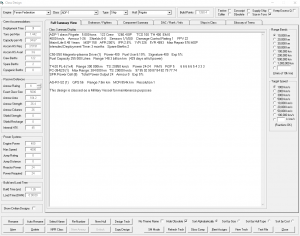Aurora is on version 2.5.0 C#, available at the Aurora Forums.
Contact Erik on the forum for a wiki account.
Difference between revisions of "Class Design"
m (replaced: [[File:Class Design.png|thumb|300px → [[File:Class Design.png|thumb) |
|||
| Line 1: | Line 1: | ||
{{stub}} | {{stub}} | ||
| + | |||
| + | The '''Class Design''' [[interface]] {{key|F5}} is used for editing or viewing designs of [[ship]]s and [[PDC]]s. Here, the player can add and remove [[component]]s to customize designs. To modify an existing design simply select a class from the Top Bar list and use the Design View tab. To create new design click "New" at the bottom left. | ||
[[File:Class Design.png|thumb|Class Design screenshot]] | [[File:Class Design.png|thumb|Class Design screenshot]] | ||
| − | |||
== Top Bar== | == Top Bar== | ||
| − | Across the top, starting from the left | + | Across the top, starting from the left: the Empire selects which [[race]]'s designs will be manipulated, the Class selects the specific class to change, the Type, the Hull, the Build Points (Cost to build) and a set of checkboxes. |
| − | * '''Class Name''' will have been generated automatically based on whatever theme you selected during | + | * '''Class Name''' will have been generated automatically based on whatever [[Main Empire Theme|theme]] you selected during game creation. If you want to change it you can either press the Rename button and type a name or press Auto Rename, which will pick another name from the current theme. |
| − | * '''Type''' is | + | * '''Type''' selects whether the design is a [[Ship]] or a [[Planetary Defence Centre]] (PDCs). There are some difference between the two, such as no engines or shields on a PDC. |
| − | * '''Hull''' contains a list of hull | + | * '''Hull''' is a textual hull classification. It contains a list of a descriptor ("Colony Ship", "Freighter", "Frigate", "Jump Scout", etc.) and a two or three letter hull classification symbol ("CS", "FT", "FF", "JS", etc.) These are purely cosmetic, the game does not assign any value to the hull designation, but it sure helps for keeping track of what ships do. You can use whatever designations you like, see [[Ship|Ship Roles]] for inspiration. |
| − | * '''Build Points''' is the | + | * '''Build Points''' displays the build cost to construct a ship or PDC of this design. It is equal to the sum of the cost of the [[component]]s and [[armor]] in the design. It represents both the cost in [[wealth]] deducted to build the ship and the amount of BP necessary to produce the ships at a [[shipyard]], which relates to the rate of construction. The raw materials that will be required can be found in a list in the bottom left and should add up to the build points. |
| − | + | The checkboxes to the right allow setting a few options for the ship. '''Tankers''', '''Supply ships''', or '''colliers''' designate them as for those duties. '''Obsolete''' marks the design as obsolete (allowing it to be filtered). '''Conscript Only''' means trained military academy graduates will not be used to crew this ship. The conscript crew has no crew training, causing maluses to several areas. '''Size in Tons''' makes the entire ship design dialogue show the sizes of ship components and various displays as metric tons instead of hull spaces. | |
==Side Bar== | ==Side Bar== | ||
Revision as of 19:30, 18 February 2016
| This article is too short to provide more than rudimentary information about the subject. You can help by expanding it. |
The Class Design interface F5 is used for editing or viewing designs of ships and PDCs. Here, the player can add and remove components to customize designs. To modify an existing design simply select a class from the Top Bar list and use the Design View tab. To create new design click "New" at the bottom left.
Top Bar
Across the top, starting from the left: the Empire selects which race's designs will be manipulated, the Class selects the specific class to change, the Type, the Hull, the Build Points (Cost to build) and a set of checkboxes.
- Class Name will have been generated automatically based on whatever theme you selected during game creation. If you want to change it you can either press the Rename button and type a name or press Auto Rename, which will pick another name from the current theme.
- Type selects whether the design is a Ship or a Planetary Defence Centre (PDCs). There are some difference between the two, such as no engines or shields on a PDC.
- Hull is a textual hull classification. It contains a list of a descriptor ("Colony Ship", "Freighter", "Frigate", "Jump Scout", etc.) and a two or three letter hull classification symbol ("CS", "FT", "FF", "JS", etc.) These are purely cosmetic, the game does not assign any value to the hull designation, but it sure helps for keeping track of what ships do. You can use whatever designations you like, see Ship Roles for inspiration.
- Build Points displays the build cost to construct a ship or PDC of this design. It is equal to the sum of the cost of the components and armor in the design. It represents both the cost in wealth deducted to build the ship and the amount of BP necessary to produce the ships at a shipyard, which relates to the rate of construction. The raw materials that will be required can be found in a list in the bottom left and should add up to the build points.
The checkboxes to the right allow setting a few options for the ship. Tankers, Supply ships, or colliers designate them as for those duties. Obsolete marks the design as obsolete (allowing it to be filtered). Conscript Only means trained military academy graduates will not be used to crew this ship. The conscript crew has no crew training, causing maluses to several areas. Size in Tons makes the entire ship design dialogue show the sizes of ship components and various displays as metric tons instead of hull spaces.
Side Bar
- Crew accommodations
- Passive defense
- Armour Rating is the thickness of the armour and can be increased or decreased by clicking the small arrows to the right of this box.
- Exact Class Size is the size of the ship in Hull Spaces. This will also be the size of the ship for the purposes of active sensor detection.
- Armour Area is the surface area of the ship based on the assumption it is spherical in shape
- Power Systems
Tabs
Summary
Before we go any further, lets take a look at this Summary section. It should appear the same as the example below, with the possible exception of the class name
Tribal class Geological Survey Vessel 550 tons 48 Crew 151 BP TCS 11 TH 0 EM 0 1 km/s Armour 1-5 Shields 0-0 Sensors 1/1/0/1 Damage Control Rating 1 PPV 0 Maintenance Capacity 172 MSP Max Repair 100 MSP Fuel Capacity 50,000 Litres Range N/A Geological Survey Sensors (1) 1 Survey Points Per Hour This design is classed as a commercial vessel for maintenance purposes
The first line is the name of the ship plus its hull type, the size in tons, the total crew, the number of build points, the TCS, which is the exact class size rounded up to the next whole number and is the value used to detect the ship with active sensors, the Thermal Signature (TH) and the Electromagnetic Signature (EM) are similarly used to detect the ship with passive sensors.
The first item on the second line shows the speed in km/s (only 1 at the moment as the ship doesn't have any engines yet). Next is the armour, shown by thickness and then width. So at the moment the ship is protected by a belt of armour that is represented by a line of 5 boxes. If you increase the armour rating to 2, the armour on the summary display will change to 2-6, which means the armour is now represented by a set of boxes that is two high and 6 wide. Change it back to Armour Rating 1 for now. These armour boxes can be viewed on the Ship Window, including any that are lost to damage. We'll get to that when we discuss combat.
Next is Shields, which are shown as Strength and Recharge Time in Seconds. The four Sensor values are Thermal / EM / Gravitational / Geological. Every ship has default thermal and EM ratings of 1, which can be increased by the addition of dedicated thermal and EM sensors. The Geological Sensor Rating of 1 is provided by the newly added Geological Survey Sensors. The Damage Control Rating of 1 is provided by the 1x Engineering Spaces. Damage Control determines the speed at which repairs can be made and can be increased by adding damage control systems or additional engineering systems. Finally the PPV rating is the Planetary Protection Value and is based on the ship's weapons. This is used to determine how much protection the ship provides to nearby colonies.
Line three shows the current Maintenance Capacity, which is based on the size of the ship and the number of Engineering Spaces. Max Repair is the cost of the ship's most expensive system, in this case the Geological Survey Sensors. It is a very good idea to have maintenance supplies (MSP) greater than the Max Repair. When a ship suffers a maintenance failure, it will use up MSP equal to the cost of the affected system in order to prevent the failure. If insufficient MSP are available the affected system will be damaged and cease operation. If this is something vital such as a jump engine, the ship could be stuck a long way from home. Once damaged, a system can be fixed by damage control but the cost in MSP is doubled. Damaged systems can also be repaired by a shipyard.
The 4th line shows the fuel capacity and the range. The range is not shown yet because of the lack of engines. The 5th line shows the Geological Survey Sensors and the fact they generate 1 survey point. This is generated every hour. The 6th line shows this is currently classed as a commercial vessel, which means it doesn't suffer maintenance failures. That will soon change.
Info military design:
AFR is just an abbreviation of annual failure rate and MSP is an abbreviated way to show Maint Capacity. 1YR shows the estimated cost of maintenance failures for one year of continual operations after an overhaul. 5YR shows the estimated cost of maintenance failures for five years of continual operations after an overhaul. This is 15x greater than for 1 year because of the increasing chance of failure with each year that passes after an overhaul. Based on player suggestion I have also changed the order the information is presented to emphasise Maint Life over AFR.
Design View
Now to actually put some components on it. Go to the "Design View" tab. You will see a number of systems sorted by category.
Components Summary
lists every component added to the design, some basic systems have already been allocated to the design, including some armour, crew quarters, fuel storage, engineering and a bridge.
Bottom Bar
- New will create an empty chassis named after the Empire's default naming theme.
info dump
Down the left hand edge in the Primary Information section are details on armour, shields, the total number of Hits to Kill (HTK) and the build time for the ship.
The Armour Strength Required is equal to (Surface Area / 4) rounded up. Armour sufficient to meet this requirement is automatically added to the design as it gets larger. If you increase the thickness of the armour then each extra 'layer' is added to the previous one. As the total size of the ship and therefore the total surface area increases with each layer of armour, each additional layer will be cover a greater area and therefore require greater strength than the previous one. Each type of armour in Aurora has a different strength rating per hull space (HS) so as tech increases you will need less hull space dedicated to armour to meet the Armour Strength Required. As less armour also means a smaller ship, extra layers of armour will also be smaller.
For example, at the moment you have the technology for Duranium Armour, which has a strength per HS of 5. The armour area is 14.1. Dividing by 4 gives us a Required Armour Strength of 3.525. As Duranium has a srength per HS of 5, we need 3.525/s HS of armour, which 0.705, rounded to 0.7. As you can see on the design, 0.7 HS of Duranium Armour has automatically been allocated. If you had High Density Duranium Armour, which has a strength of 6 per HS, you would only need 3.525/6 = 0.6 HS of armour. Obviously this make little difference at the moment but as ships get larger and armour gets stronger, it can make a significant difference. Try increasing the Armour Rating to 2. The ship is now slightly larger and there are two layers of armour so the surface area has increased to 16 and the armour strength to 8. Duranium Armour is armour strength 5 so we need 8/5 = 1.6 HS of armour. Put the Armour Rating back to 1 for now. You don't really need to remember any of the details. Just remember that increasing the armour thickness or increasing the size of the ship will increase the amount of armour required and researching new armour tech will reduce the amount of armour required for future designs.
Armour Columns is the 'width' of the armour. The armour system in Aurora combat is similar to that of an old FASA game called Interceptor. The armour is represented by a block of 'boxes' with the width based on the size of the ship and the depth based on the thickness of the armour. Each weapon type has a damage template which determines which armour 'boxes' are damaged. Missiles tend to crater the armour while lasers cause narrower but deeper damage. Some weapons, such as railguns, have a high rate of fire and cause more overall damage than lasers but because that damage is split among many small hits, they tend to sandpaper armour rather than penetrating as a laser does. Any damage hitting in a location where all the armour has been destroyed will penetrate and cause internal damage. It is possible even for a well armoured ship to get unlucky and receive several hits in the same location, which will result in armour penetration and internal damage. That internal damage could even set off a string of secondary explosions, so a Hood style catastrophe is possible. Equally, if a ship has hits distributed all over the armour and doesn't lose any key system or suffer secondary explosion, it can withstand quite a lot of punishment
We'll come back to Shield Strength and Recharge a little later
Internal HTK (Hits to Kill) is the total HTK rating for all of the ship's internal systems. More on this later
Build Time (yrs) is the estimated build time for the ship in years. This may be decreased if the Planetary Governor of the colony where the ship is built has a bonus to Shipbuilding.
I'll come back to Power Systems later.
In the Life Support section, the Required Crew is the total crew required for all the various systems. Only 23 at the moment because we haven't added anything to the design. Life Support is the total crew possible based on the number and type of crew quarters. A standard Crew Quarters system provides accommodation for 250 crew. If you have too little life support, a message will appear in the Design Errors box in the bottom right.
Load Time is the estimated time to load a freighter, colony ship or troop transport design.
See also
- Basic Ship Creation tutorial.