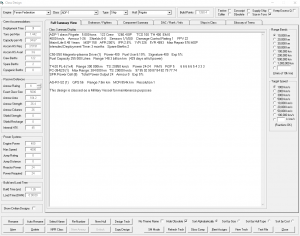Aurora is on version 2.5.0 C#, available at the Aurora Forums.
Contact Erik on the forum for a wiki account.
Difference between revisions of "Class Design"
(updated with info from bgreman LP) |
|||
| Line 1: | Line 1: | ||
| − | {{ | + | {{love}} |
The '''Class Design''' [[interface]] {{key|F5}} is used for editing or viewing designs of [[ship]]s and [[PDC]]s. Here, the player can add and remove [[component]]s to customize designs. To modify an existing design simply select a class from the Top Bar list and use the Design View tab. To create new design click "New" at the bottom left. | The '''Class Design''' [[interface]] {{key|F5}} is used for editing or viewing designs of [[ship]]s and [[PDC]]s. Here, the player can add and remove [[component]]s to customize designs. To modify an existing design simply select a class from the Top Bar list and use the Design View tab. To create new design click "New" at the bottom left. | ||
| Line 20: | Line 20: | ||
==Side Bar== | ==Side Bar== | ||
| − | + | ===Crew accommodations=== | |
| + | {{expand}} | ||
| − | |||
| − | + | ===Passive defense=== | |
| − | + | '''Exact Class Size''' is the size, in HS, of the craft and its [[armor]] . The amount of armor is calculated based on the total size of all the components of the craft. The calculation is iterative, as the ship must consider the effect of adding armor to the size of the ship. It starts with the base sum of the sizes of all the components of the ship and treats this as a "void volume." The '''Surface Area''' is then calculated from this number and for some reason divided by 4. Multiplying by the desired '''Armor Rating''' gives the required '''Armour Strength'''. Strength is then converted into two values: the number of '''Armour Columns''' by dividing by '''Armour Rating''', and the weight of the armor by dividing by the armour value per hull space of the best armor technology for the empire. This armour weight is then added to the ships components and used as the new '''Exact Class Size''' for the next round of calculations. Eventually a stable solution is reached and the final amount of armor is determined and added to the ship design. The benefit of armor techs is that the same amount of protection can be granted for less weight, or the same weight can provide more protection when the armor tech is increased. | |
| − | |||
| − | |||
| − | [[ | + | '''Shield Strength''' indicates the maximum value of any energy [[shield]]s the ship has. '''Shield Recharge''' indicates how many units of shielding are recharged every five seconds Shields use fuel to operate and recharge. '''Internal HTK''' is the sum of the HTK values for all components on the ship. |
| − | + | ===Power Systems=== | |
| + | Power Systems provides information about the ship's engines and reactors. '''Engine Power''' is the sum of the power of all engines included in the design. '''Max Speed''' is determined by the ship's size (in HS, rounded up) and engine power by max_speed = total engine power / size (in HS, rounded up) * 1000 km/s. '''Jump Rating''' is the number of ships that can jump alongside this craft, and '''Jump Distance''' is the maximum amount of uncertainty in the size of the jump arrival circle. '''Reactor Power''' is the total amount of reactor power the ship's reactors provide. '''Power required''' is the sum of the power-per-5-seconds requirements for all energy-draining systems on the ship. If the ship's reactors don't provide enough power, the weapons will take longer to recharge. | ||
| + | |||
| + | ===Build and Load Time=== | ||
| + | |||
| + | '''Build Time''' (yrs) is how long the ship would take to build from scratch. This factors in the empire's shipbuilding rate tech and the size of the ship (see the update on Shipyards for details about ship build times). | ||
| + | |||
| + | '''Load Time''' (DHM) is the base load time for freighters, colony ships, and troop transports. This base value is 50 hours per cargo bay and cryogenic transport bay, plus 10 days for any number brigade-sized troop transport modules. This number can be reduced by cargo handling systems (the load time is divided by 5 times the number of cargo handling systems) by commercial spaceports (load time divided by spaceport level + 1), and by the logistical value of the ship's task force and commander, as well as the governor at the colony where loading or unloading is taking place. | ||
| + | |||
| + | Example: A freighter has five cargo holds (5 * 50 hours = 250 hours base load rate). Adding two cargo handling systems would reduce it by (2 * 5 = 10) to 25 hours, which represents the amount of time it would take to unload an uncommanded ship using only the ship's own facilities at an uncontrolled location (such as our asteroid outposts). Unloading at a level one spaceport would cut it by 2 again, to 12.5 hours. A 15% task force logistics bonus would multiply it by 0.85, to 10.625 (but only if the ship is operating in the same system its Task Force Staff is located), and if the colony governor has a 25% logistics bonus, it would be multiplied by 0.75 and wind up at 7.9 hours. Finally, the ship's captain's logistics bonus is used as well, so a 10% captain's logistics rating would multiply it by 0.9, to 7.17 hours. As can be seen, cargo handling systems, spaceports, and good personnel can drastically reduce ship load times and speed up interplanetary commerce and transport. | ||
| + | |||
| + | '''Materials Required''' sums up all the TNEs required for the ship's components and its armor. The sum of these tonnages represents the build cost of the ship. | ||
==Tabs== | ==Tabs== | ||
| + | ===Summary=== | ||
| + | |||
| + | This window contains a summary of the components and capabilities of the ship. | ||
| − | + | <pre> | |
| + | Agincourt class Escort Cruiser 9 000 tons 249 Crew 1529.4 BP TCS 180 TH 720 EM 0 | ||
| + | 4000 km/s Armour 4-38 Shields 0-0 Sensors 1/1/0/0 Damage Control Rating 6 PPV 49.68 | ||
| + | Maint Life 3.62 Years MSP 637 AFR 108% IFR 1.5% 1YR 75 5YR 1128 Max Repair 120 MSP | ||
| + | Intended Deployment Time: 17.5 months Spare Berths 1 | ||
| + | |||
| + | Rolls-Royce RR240 Ion Drive (3) Power 240 Fuel Use 56% Signature 240 Exp 10% | ||
| + | Fuel Capacity 550 000 Litres Range 19.6 billion km (56 days at full power) | ||
| − | + | Twin Point Defence Laser Turret (6x2) Range 64 000km TS: 16000 km/s Power 6-6 RM 4 ROF 5 3 3 3 3 2 2 0 0 0 0 | |
| + | Horton-Boyle Type 2 Point Defence Fire Control (3) Max Range: 64 000 km TS: 16000 km/s 84 69 53 37 22 6 0 0 0 0 | ||
| + | Gas-Cooled Fast Reactor (8) Total Power Output 36 Armour 0 Exp 5% | ||
| + | Crawford-Fuller MDS-1 Missile Detection System (1) GPS 48 Range 2.9m km MCR 314k km Resolution 1 | ||
| + | Finch-Macdonald FM-30 Active Sensor (1) GPS 5280 Range 30.2m km Resolution 110 | ||
| − | + | This design is classed as a Military Vessel for maintenance purposes | |
| − | + | </pre> | |
| − | |||
| − | |||
| − | |||
| − | |||
| − | |||
| − | |||
| − | This design is classed as a | ||
| − | The first line | + | The first line lists the name of the ship plus its hull type, the size in tons, the total crew, the build cost, '''TCS''' (total cross section, based on its size and any [[cloaking]] value, this is the ship's signature size against [[active sensor]]s. '''TH''' is the ship's maximum thermal signature and is determined by engine power. '''EM''' is the ship's electromagnetic emissions, which is based on shield strength. |
| − | The | + | The next line displays the max speed of the class, its armour rating (number of armor rows) and number of armour columns, shield strength and recharge rate, passive sensor strength (Thermal/EM/Geological/Gravitational), damage control rating (used when making battle repairs) and planetary protection value (the amount the ship contributes toward satisfying nearby colonies desire for protection). PPV is based on the number of hull spaces devoted to weaponry on the ship. |
| − | + | The third line displays [[Ship_Maintenance|maintenance]] information: '''Maint Life''' is the average length of a time this ship can operate before expending all its maintenance spares. '''MSP''' is the number of maintenance spares the ship can carry. AFR is the chance that a component will fail in a one year period. IFR is the chance that a component will fail during any given five-day increment, the average amount of maintenance spares the ship will consume over one ('''1YR''') and 5 ('''5YR''') years, and the number of spares required to repair the most expensive component on the ship. When a maintenance failure occurs, a number of MSP equal to the build cost of the failed component is used to repair it. If those MSPs aren't available, the component becomes destroyed and requires twice its cost in MSPs to field [[Ship_repair|repair]]. | |
| − | + | The next line shows the Intended Deployment Time, Spare Berths ... *** | |
| − | The | + | The next block contains information about the ship's engine, fuel reserves and range. All components have a single line listing with a number in parentheses indicating the number of that component in the design. |
| + | The next block contains information about the ship's weaponry and targeting sensors. Missile to-hit chances are shown as TH: X / Y / Z, where X Y and Z are percentage hit chances against targets moving at 3000, 5000, and 10000 km/s, respectively. Beam to-hit chances can be configured by the controls on the right of the tab. The Range Bands control sets the interval for the listed accuracy (beam fire control) and damage (beam weapons) displays. The Target Speed control sets the speed of the theoretical target the beam fire control is displaying, which alters its accuracy. | ||
| − | + | The next block contains information on the ship's passive and active sensors. GPS is the active emissions strength of an active sensor. When a ship's active sensors are turned on, the ship has an EM signature at least as strong as the sum of the GPS values for all its active search sensors. Missile fire controls do not contribute. | |
| − | + | The last line in the information display indicates whether the ship is affected by special rules. Possible classification are: a Commercial or Military for maintenance purposes, military ships are subject to maintenance failures and requiring overhaul. [[Fighter]] for production, combat and maintenance purposes; and an [[Orbital Habitat]] for construction purposes. | |
===Design View=== | ===Design View=== | ||
| − | + | ||
| + | This tab is only visible if the design is unlocked. It is how you actually add components to and remove components from a ship design. The '''Available Components''' pane contains a list of all ship components eligible to be placed on the design. The '''Components''' pane to the right contains the list of currently added components. The '''Brief Summary Display''' is a copy of the class summary view, and the '''Design Errors''' pane lists any design inconsistencies (not enough life support for the required crew, and weapons without fire controls. It doesn't warn of insufficient or missing reactors. Ships 1000 tons and larger require a bridge component, and will show a warning if they don't have one. | ||
| + | |||
| + | Components are added to the design by double-clicking the desired component from the Available Components list, or selecting a component and pressing the '''Add''' button. They can be removed from the design by double-clicking the desired component in the Components pane to the right, or selecting a component in either the Available Components or Components pane and pressing '''Remove'''. The radio button beside the Add/Remove buttons set the quantity to be added or removed. | ||
| + | |||
| + | The check boxes filter the components in the Available Components pane. '''Own Tech Only''' hides any components salvaged from foreign wrecks or captured on foreign planets. '''Group Components''' groups components together under category headings. '''Show Obsolete Tech''' makes obsolete components show up in the pane. Commercial Only hides all components that would flag the craft as military. | ||
| + | |||
| + | ===Ordnance / Fighters=== | ||
| + | |||
| + | This tab allows setting up a preferred strike group for carriers and a preferred missile loadout for missile ships. | ||
| + | |||
| + | The '''Preferred Magazine Loadout''' displays the magazine loadout for the class. When ordered to reload from colliers or planetary stocks, the ship will attempt to load its magazines to fit the loadout set here. If it cannot fully load the specified missiles, it will attempt to load the next older missile from the same series as the one in its loadout (if available). Missiles are added to the loadout by double-clicking the missile line item in the middle pane. They are removed from the loadout by double-clicking them in the loadout pane itself. The radio buttons above the missile types set the amount to be added or removed with each double-click. '''Load Ships''' is an SM Mode button that gives every ship in the class a free load of the specified missiles. | ||
| + | |||
| + | '''Ignore Size Restriction''' will show all missiles, even if they are too big to fit in the launchers on the ship. '''Show Obsolete''' shows or hides obsolete missile and fighter designs in their respective screens. '''Msl Obsolete''' toggles the selected missiles obsolete flag. | ||
===Components Summary=== | ===Components Summary=== | ||
| − | |||
| + | This tab provides a table of information regarding the relative proportions of ship components in several categories (each % total is for the category immediately preceding it: the first is % of total size, the second is % of total cost, the third is % of total crew, and the last is % of total HTK). The buttons to the right sort the columns by the indicated value. '''Amount''' is the number of the indicated component included in the design, '''Size''' is the total number of HS devoted to the components, '''Cost''' is the number of BP required to build the components, '''Crew''' is the number of crew required to service the components, and '''HTK''' is the HTK value of the components and determines if they are destroyed when damaged in combat. | ||
| − | == | + | ===DAC / Rank / Info=== |
| − | + | This tab contains miscellaneous information. '''Minimum Rank and Class Priority''' is used to set the minimum naval officer rank required to command the ship. The numerical edit box allows setting a priority for the class. Classes with a higher assigned priority will be chosen first when commanders are being assigned, meaning the best commanders get the highest priority ships. Set is used to enter a value into the database after it is entered. | |
| − | + | ||
| − | + | '''Name Type''' allows setting a theme for this class which will be used for the default names of members of the class when queued at a shipyard. | |
| − | |||
| − | |||
| + | '''Eligible additional classes''' if this is a primary class for a shipyard lists the classes that can be built without retooling if a yard is tooled to produce the currently selected ship design. Here you can see a yard tooled to design the Surigao can also build the Samar. Refit Cost From is used to view the refit cost required to refit a ship in the dropdown class to the currently selecte class. Refitting an Ascendency-class colony ship into a Surigao DE would cost 97.5 BP, which is 55% the cost of a new Surigao. Effectively half the ship would have to be discarded and rebuilt. | ||
| − | + | '''Additional Information''' allows saving notes about the class. Press Save after entering your notes to save them to the DB. | |
| − | + | The '''Damage Allocation''' chart shows how [[Internal Damage|internal damage]] is rolled. A "die" with sides equal to the number of hull-spaces on the ship is rolled and compared against the DAC. Damage is applied to the selected component. If electronic damage is inflicted (from high power microwave weapons), damage is rolled on the Electronic-Only DAC. | |
| − | + | ===Ships in Class=== | |
| − | + | This tab shows all the existing (or soon to exist) ships of the selected class. It lists the name, fleet, current solar system (colony if under construction), launch date, remaining fuel, remaining ammo (though this display is often bugged), maintenance supplies, and maintenance clock. The Show under construction checkbox shows ships still under construction, and Show civilian registered shows ships built by civilian shipping lines. | |
| − | ''' | + | ==Bottom Bar== |
| + | |||
| + | These buttons control certain actions pertaining to classes in general. '''Rename''' renames the currently selected class. '''Auto Rename''' automatically renames the class using a name from the race's theme. '''Random Name''' uses a random name drawn from any of the theme's in the database. '''Re-Number''' resets the name of each ship in the class to (Class Name) (Ship Number), and records the old name in the ship's "Additional Information" database record. | ||
| − | ''' | + | '''New Hull''' adds a new record to the hull classification dropdown. The user is prompted for a name of the designation and a symbol. Hull classifications can't be removed via the game interface, they must be removed at the database level. '''Design Tech''' opens the component design screen. '''New''' creates a new class, using a name from the empire's theme. '''Delete''' deletes the currently selected class. This should only be done when there are no instances of the craft in existence. Mark it as obsolete instead if you want to hide it from the dropdown. '''NPR Class''' is used by Steve to design class templates by NPRs. I'm not sure how it works. '''New Armour''' is used when a design is copied from a design that uses older armor than the best currently researched. Pressing this button will replace the armor on the current design with the most recent armor tech. |
| − | + | '''Lock Design''' is used to lock a design into place so you don't accidentally change anything. The design also automatically locks when a civilian builds the design or you tool one of your shipyards for it. This prevents already existing ships from being updated if you change the design afterwards. This can be forced anyway in SM mode by choosing '''Unlock''' (which shows up in SM mode after the design has been locked) and then opening each ship of that design in the individual ship window to update it. This is useful if you accidentally forget to give your top of the line combat ship an active sensor or fire control and don't want to RP the bungle. '''Copy Design''' creates an unlocked copy of the currently selected design. | |
| − | + | '''SM Mode''' allows you to turn that mode on from this screen. '''Refresh Tech''' causes any newly designed components to show up in the component lists. '''Obso Comp''' marks the selected ship component as obsolete in the tech table. '''Fleet Assigns''' opens up the [[Class Deployments]] window, which breaks down your ship classes into a TreeView which shows the fleet assignments of each ship of each class. '''View Tech''' opens the technology report window (covered later). '''Text File''' exports all ship designs into a text file. | |
| − | ''' | + | '''No Theme Name''' suppresses the use of a racial theme name when creating a new design. The design is given a generic name like Class #2023. '''Hide Obsolete''' hides obsolete designs from the Class dropdown. The various '''Sort''' radio buttons sort the Class dropdown by the indicated criterion. |
==See also== | ==See also== | ||
Revision as of 15:42, 19 February 2016
| This article could use a little love. You could help by expanding or correcting it, or just by cleaning up some clutter. |
The Class Design interface F5 is used for editing or viewing designs of ships and PDCs. Here, the player can add and remove components to customize designs. To modify an existing design simply select a class from the Top Bar list and use the Design View tab. To create new design click "New" at the bottom left.
Top Bar
Across the top, starting from the left: the Empire selects which race's designs will be manipulated, the Class selects the specific class to change, the Type, the Hull, the Build Points (Cost to build) and a set of checkboxes.
- Class Name will have been generated automatically based on whatever theme you selected during game creation. If you want to change it you can either press the Rename button and type a name or press Auto Rename, which will pick another name from the current theme.
- Type selects whether the design is a Ship or a Planetary Defence Centre (PDCs). There are some difference between the two, such as no engines or shields on a PDC.
- Hull is a textual hull classification. It contains a list of a descriptor ("Colony Ship", "Freighter", "Frigate", "Jump Scout", etc.) and a two or three letter hull classification symbol ("CS", "FT", "FF", "JS", etc.) These are purely cosmetic, the game does not assign any value to the hull designation, but it sure helps for keeping track of what ships do. You can use whatever designations you like, see Ship Roles for inspiration.
- Build Points displays the build cost to construct a ship or PDC of this design. It is equal to the sum of the cost of the components and armor in the design. It represents both the cost in wealth deducted to build the ship and the amount of BP necessary to produce the ships at a shipyard, which relates to the rate of construction. The raw materials that will be required can be found in a list in the bottom left and should add up to the build points.
The checkboxes to the right allow setting a few options for the ship. Tankers, Supply ships, or colliers designate them as for those duties. Obsolete marks the design as obsolete (allowing it to be filtered). Conscript Only means trained military academy graduates will not be used to crew this ship. The conscript crew has no crew training, causing maluses to several areas. Size in Tons makes the entire ship design dialogue show the sizes of ship components and various displays as metric tons instead of hull spaces.
Side Bar
Crew accommodations
|
|
This section requires expansion Please contribute if you can! |
Passive defense
Exact Class Size is the size, in HS, of the craft and its armor . The amount of armor is calculated based on the total size of all the components of the craft. The calculation is iterative, as the ship must consider the effect of adding armor to the size of the ship. It starts with the base sum of the sizes of all the components of the ship and treats this as a "void volume." The Surface Area is then calculated from this number and for some reason divided by 4. Multiplying by the desired Armor Rating gives the required Armour Strength. Strength is then converted into two values: the number of Armour Columns by dividing by Armour Rating, and the weight of the armor by dividing by the armour value per hull space of the best armor technology for the empire. This armour weight is then added to the ships components and used as the new Exact Class Size for the next round of calculations. Eventually a stable solution is reached and the final amount of armor is determined and added to the ship design. The benefit of armor techs is that the same amount of protection can be granted for less weight, or the same weight can provide more protection when the armor tech is increased.
Shield Strength indicates the maximum value of any energy shields the ship has. Shield Recharge indicates how many units of shielding are recharged every five seconds Shields use fuel to operate and recharge. Internal HTK is the sum of the HTK values for all components on the ship.
Power Systems
Power Systems provides information about the ship's engines and reactors. Engine Power is the sum of the power of all engines included in the design. Max Speed is determined by the ship's size (in HS, rounded up) and engine power by max_speed = total engine power / size (in HS, rounded up) * 1000 km/s. Jump Rating is the number of ships that can jump alongside this craft, and Jump Distance is the maximum amount of uncertainty in the size of the jump arrival circle. Reactor Power is the total amount of reactor power the ship's reactors provide. Power required is the sum of the power-per-5-seconds requirements for all energy-draining systems on the ship. If the ship's reactors don't provide enough power, the weapons will take longer to recharge.
Build and Load Time
Build Time (yrs) is how long the ship would take to build from scratch. This factors in the empire's shipbuilding rate tech and the size of the ship (see the update on Shipyards for details about ship build times).
Load Time (DHM) is the base load time for freighters, colony ships, and troop transports. This base value is 50 hours per cargo bay and cryogenic transport bay, plus 10 days for any number brigade-sized troop transport modules. This number can be reduced by cargo handling systems (the load time is divided by 5 times the number of cargo handling systems) by commercial spaceports (load time divided by spaceport level + 1), and by the logistical value of the ship's task force and commander, as well as the governor at the colony where loading or unloading is taking place.
Example: A freighter has five cargo holds (5 * 50 hours = 250 hours base load rate). Adding two cargo handling systems would reduce it by (2 * 5 = 10) to 25 hours, which represents the amount of time it would take to unload an uncommanded ship using only the ship's own facilities at an uncontrolled location (such as our asteroid outposts). Unloading at a level one spaceport would cut it by 2 again, to 12.5 hours. A 15% task force logistics bonus would multiply it by 0.85, to 10.625 (but only if the ship is operating in the same system its Task Force Staff is located), and if the colony governor has a 25% logistics bonus, it would be multiplied by 0.75 and wind up at 7.9 hours. Finally, the ship's captain's logistics bonus is used as well, so a 10% captain's logistics rating would multiply it by 0.9, to 7.17 hours. As can be seen, cargo handling systems, spaceports, and good personnel can drastically reduce ship load times and speed up interplanetary commerce and transport.
Materials Required sums up all the TNEs required for the ship's components and its armor. The sum of these tonnages represents the build cost of the ship.
Tabs
Summary
This window contains a summary of the components and capabilities of the ship.
Agincourt class Escort Cruiser 9 000 tons 249 Crew 1529.4 BP TCS 180 TH 720 EM 0 4000 km/s Armour 4-38 Shields 0-0 Sensors 1/1/0/0 Damage Control Rating 6 PPV 49.68 Maint Life 3.62 Years MSP 637 AFR 108% IFR 1.5% 1YR 75 5YR 1128 Max Repair 120 MSP Intended Deployment Time: 17.5 months Spare Berths 1 Rolls-Royce RR240 Ion Drive (3) Power 240 Fuel Use 56% Signature 240 Exp 10% Fuel Capacity 550 000 Litres Range 19.6 billion km (56 days at full power) Twin Point Defence Laser Turret (6x2) Range 64 000km TS: 16000 km/s Power 6-6 RM 4 ROF 5 3 3 3 3 2 2 0 0 0 0 Horton-Boyle Type 2 Point Defence Fire Control (3) Max Range: 64 000 km TS: 16000 km/s 84 69 53 37 22 6 0 0 0 0 Gas-Cooled Fast Reactor (8) Total Power Output 36 Armour 0 Exp 5% Crawford-Fuller MDS-1 Missile Detection System (1) GPS 48 Range 2.9m km MCR 314k km Resolution 1 Finch-Macdonald FM-30 Active Sensor (1) GPS 5280 Range 30.2m km Resolution 110 This design is classed as a Military Vessel for maintenance purposes
The first line lists the name of the ship plus its hull type, the size in tons, the total crew, the build cost, TCS (total cross section, based on its size and any cloaking value, this is the ship's signature size against active sensors. TH is the ship's maximum thermal signature and is determined by engine power. EM is the ship's electromagnetic emissions, which is based on shield strength.
The next line displays the max speed of the class, its armour rating (number of armor rows) and number of armour columns, shield strength and recharge rate, passive sensor strength (Thermal/EM/Geological/Gravitational), damage control rating (used when making battle repairs) and planetary protection value (the amount the ship contributes toward satisfying nearby colonies desire for protection). PPV is based on the number of hull spaces devoted to weaponry on the ship.
The third line displays maintenance information: Maint Life is the average length of a time this ship can operate before expending all its maintenance spares. MSP is the number of maintenance spares the ship can carry. AFR is the chance that a component will fail in a one year period. IFR is the chance that a component will fail during any given five-day increment, the average amount of maintenance spares the ship will consume over one (1YR) and 5 (5YR) years, and the number of spares required to repair the most expensive component on the ship. When a maintenance failure occurs, a number of MSP equal to the build cost of the failed component is used to repair it. If those MSPs aren't available, the component becomes destroyed and requires twice its cost in MSPs to field repair.
The next line shows the Intended Deployment Time, Spare Berths ... ***
The next block contains information about the ship's engine, fuel reserves and range. All components have a single line listing with a number in parentheses indicating the number of that component in the design.
The next block contains information about the ship's weaponry and targeting sensors. Missile to-hit chances are shown as TH: X / Y / Z, where X Y and Z are percentage hit chances against targets moving at 3000, 5000, and 10000 km/s, respectively. Beam to-hit chances can be configured by the controls on the right of the tab. The Range Bands control sets the interval for the listed accuracy (beam fire control) and damage (beam weapons) displays. The Target Speed control sets the speed of the theoretical target the beam fire control is displaying, which alters its accuracy.
The next block contains information on the ship's passive and active sensors. GPS is the active emissions strength of an active sensor. When a ship's active sensors are turned on, the ship has an EM signature at least as strong as the sum of the GPS values for all its active search sensors. Missile fire controls do not contribute.
The last line in the information display indicates whether the ship is affected by special rules. Possible classification are: a Commercial or Military for maintenance purposes, military ships are subject to maintenance failures and requiring overhaul. Fighter for production, combat and maintenance purposes; and an Orbital Habitat for construction purposes.
Design View
This tab is only visible if the design is unlocked. It is how you actually add components to and remove components from a ship design. The Available Components pane contains a list of all ship components eligible to be placed on the design. The Components pane to the right contains the list of currently added components. The Brief Summary Display is a copy of the class summary view, and the Design Errors pane lists any design inconsistencies (not enough life support for the required crew, and weapons without fire controls. It doesn't warn of insufficient or missing reactors. Ships 1000 tons and larger require a bridge component, and will show a warning if they don't have one.
Components are added to the design by double-clicking the desired component from the Available Components list, or selecting a component and pressing the Add button. They can be removed from the design by double-clicking the desired component in the Components pane to the right, or selecting a component in either the Available Components or Components pane and pressing Remove. The radio button beside the Add/Remove buttons set the quantity to be added or removed.
The check boxes filter the components in the Available Components pane. Own Tech Only hides any components salvaged from foreign wrecks or captured on foreign planets. Group Components groups components together under category headings. Show Obsolete Tech makes obsolete components show up in the pane. Commercial Only hides all components that would flag the craft as military.
Ordnance / Fighters
This tab allows setting up a preferred strike group for carriers and a preferred missile loadout for missile ships.
The Preferred Magazine Loadout displays the magazine loadout for the class. When ordered to reload from colliers or planetary stocks, the ship will attempt to load its magazines to fit the loadout set here. If it cannot fully load the specified missiles, it will attempt to load the next older missile from the same series as the one in its loadout (if available). Missiles are added to the loadout by double-clicking the missile line item in the middle pane. They are removed from the loadout by double-clicking them in the loadout pane itself. The radio buttons above the missile types set the amount to be added or removed with each double-click. Load Ships is an SM Mode button that gives every ship in the class a free load of the specified missiles.
Ignore Size Restriction will show all missiles, even if they are too big to fit in the launchers on the ship. Show Obsolete shows or hides obsolete missile and fighter designs in their respective screens. Msl Obsolete toggles the selected missiles obsolete flag.
Components Summary
This tab provides a table of information regarding the relative proportions of ship components in several categories (each % total is for the category immediately preceding it: the first is % of total size, the second is % of total cost, the third is % of total crew, and the last is % of total HTK). The buttons to the right sort the columns by the indicated value. Amount is the number of the indicated component included in the design, Size is the total number of HS devoted to the components, Cost is the number of BP required to build the components, Crew is the number of crew required to service the components, and HTK is the HTK value of the components and determines if they are destroyed when damaged in combat.
DAC / Rank / Info
This tab contains miscellaneous information. Minimum Rank and Class Priority is used to set the minimum naval officer rank required to command the ship. The numerical edit box allows setting a priority for the class. Classes with a higher assigned priority will be chosen first when commanders are being assigned, meaning the best commanders get the highest priority ships. Set is used to enter a value into the database after it is entered.
Name Type allows setting a theme for this class which will be used for the default names of members of the class when queued at a shipyard.
Eligible additional classes if this is a primary class for a shipyard lists the classes that can be built without retooling if a yard is tooled to produce the currently selected ship design. Here you can see a yard tooled to design the Surigao can also build the Samar. Refit Cost From is used to view the refit cost required to refit a ship in the dropdown class to the currently selecte class. Refitting an Ascendency-class colony ship into a Surigao DE would cost 97.5 BP, which is 55% the cost of a new Surigao. Effectively half the ship would have to be discarded and rebuilt.
Additional Information allows saving notes about the class. Press Save after entering your notes to save them to the DB.
The Damage Allocation chart shows how internal damage is rolled. A "die" with sides equal to the number of hull-spaces on the ship is rolled and compared against the DAC. Damage is applied to the selected component. If electronic damage is inflicted (from high power microwave weapons), damage is rolled on the Electronic-Only DAC.
Ships in Class
This tab shows all the existing (or soon to exist) ships of the selected class. It lists the name, fleet, current solar system (colony if under construction), launch date, remaining fuel, remaining ammo (though this display is often bugged), maintenance supplies, and maintenance clock. The Show under construction checkbox shows ships still under construction, and Show civilian registered shows ships built by civilian shipping lines.
Bottom Bar
These buttons control certain actions pertaining to classes in general. Rename renames the currently selected class. Auto Rename automatically renames the class using a name from the race's theme. Random Name uses a random name drawn from any of the theme's in the database. Re-Number resets the name of each ship in the class to (Class Name) (Ship Number), and records the old name in the ship's "Additional Information" database record.
New Hull adds a new record to the hull classification dropdown. The user is prompted for a name of the designation and a symbol. Hull classifications can't be removed via the game interface, they must be removed at the database level. Design Tech opens the component design screen. New creates a new class, using a name from the empire's theme. Delete deletes the currently selected class. This should only be done when there are no instances of the craft in existence. Mark it as obsolete instead if you want to hide it from the dropdown. NPR Class is used by Steve to design class templates by NPRs. I'm not sure how it works. New Armour is used when a design is copied from a design that uses older armor than the best currently researched. Pressing this button will replace the armor on the current design with the most recent armor tech.
Lock Design is used to lock a design into place so you don't accidentally change anything. The design also automatically locks when a civilian builds the design or you tool one of your shipyards for it. This prevents already existing ships from being updated if you change the design afterwards. This can be forced anyway in SM mode by choosing Unlock (which shows up in SM mode after the design has been locked) and then opening each ship of that design in the individual ship window to update it. This is useful if you accidentally forget to give your top of the line combat ship an active sensor or fire control and don't want to RP the bungle. Copy Design creates an unlocked copy of the currently selected design.
SM Mode allows you to turn that mode on from this screen. Refresh Tech causes any newly designed components to show up in the component lists. Obso Comp marks the selected ship component as obsolete in the tech table. Fleet Assigns opens up the Class Deployments window, which breaks down your ship classes into a TreeView which shows the fleet assignments of each ship of each class. View Tech opens the technology report window (covered later). Text File exports all ship designs into a text file.
No Theme Name suppresses the use of a racial theme name when creating a new design. The design is given a generic name like Class #2023. Hide Obsolete hides obsolete designs from the Class dropdown. The various Sort radio buttons sort the Class dropdown by the indicated criterion.
See also
- Basic Ship Creation tutorial.