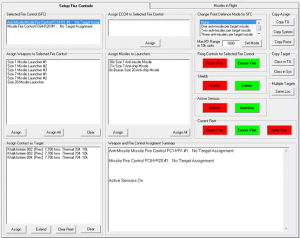Aurora is on version 2.5.0 C#, available at the Aurora Forums.
Contact Erik on the forum for a wiki account.
Ship Combat
| This article could use a little love. You could help by expanding or correcting it, or just by cleaning up some clutter. |
While you can assign combat settings for each ship in the Individual Unit window F6, it's much easier to control the settings for an entire fleet via the Combat Overview window F8. You have to assign fire controls to beam weapons and missile launchers, missiles to launchers, and finally targets to fire controls. It's a good idea to do this before getting into a fight, because sometimes the first thing telling you that you're in trouble is a dozen incoming missiles and you want to have your automatic defenses ready for that.
Assigning Weapons
1. Select a ship. The box on the lower right now displays combat assignments for that ship:
Armstrong Cybernetics MFC Flyswatter 23-R20 #1: No Target Assignment Pope Cybernetics MFC Mini89 FC8-R1 #1: No Target Assignment Armstrong Cybernetics MFC 167-R90 #1: No Target Assignment
2. Select a fire control (FC). If you have one or more ECCM systems, you can assign one to that FC to offset enemy jamming.
Armstrong Cybernetics MFC 167-R90 #1: No Target Assignment ECCM-1 #1
3. Select the weapons you want the FC to control. Assign All assigns all weapons of that type to the selected FC. '(Ready To Fire)' just means the launcher isn't busy reloading. But there is no missile in the tube yet.
Armstrong Cybernetics MFC 167-R90 #1: No Target Assignment ECCM-1 #1 Winter Incorporated S14 Mk3 Missile Launcher #1 (Ready To Fire) Winter Incorporated S14 Mk3 Missile Launcher #2 (Ready To Fire) Winter Incorporated S14 Mk3 Missile Launcher #3 (Ready To Fire)
4. For missile launchers, assign a missile type from your magazines to each launcher. Assign All assigns the missile type to all launchers of the selected launcher type. You can mix different missile types. The launcher will reload the same type from your magazines as long as you have reloads.
Winter Incorporated S14 Mk3 Missile Launcher #1 - Defender Mk4 Iron Glove 73 (Ready To Fire) Winter Incorporated S14 Mk3 Missile Launcher #2 - Defender Mk4 Iron Glove 73 (Ready To Fire) Winter Incorporated S14 Mk3 Missile Launcher #3 - Defender Mk4 Iron Glove 73 (Ready To Fire)
5. Repeat for all the ship's weapons. In the example the Flyswatter FC does not have any weapons assigned to it - it has a different resolution than the main FC and is meant to fight FACs and fighters.
Armstrong Cybernetics MFC Flyswatter 23-R20 #1: No Target Assignment Pope Cybernetics MFC Mini89 FC8-R1 #1: No Target Assignment Fowler-Page S1 Mk2 Missile Launcher #1 - Dagger Mk4 AMM (Ready To Fire) Fowler-Page S1 Mk2 Missile Launcher #2 - Dagger Mk4 AMM (Ready To Fire) Fowler-Page S1 Mk2 Missile Launcher #3 - Dagger Mk4 AMM (Ready To Fire) Armstrong Cybernetics MFC 167-R90 #1: No Target Assignment ECCM-1 #1 Winter Incorporated S14 Mk3 Missile Launcher #1 - Defender Mk4 Iron Glove 73 (Ready To Fire) Winter Incorporated S14 Mk3 Missile Launcher #2 - Defender Mk4 Iron Glove 73 (Ready To Fire) Winter Incorporated S14 Mk3 Missile Launcher #3 - Defender Mk4 Iron Glove 73 (Ready To Fire)
6. Set the Point Defence Mode for all FCs controlling defensive weapons. Max PD range recommends a suitable range for the selected FC. Now this FC will automatically open fire and launch the selected number of AMMs (anti-missile missiles) at each incoming missile, as long as there are loaded launchers available. Note: you can have multiple FCs controlling your defensive weapons. This can be an advantage because each FC can fire at only one target at a time, and each incoming salvo is a separate target.
Pope Cybernetics MFC Mini89 FC8-R1 #1 (2v1 PD Mode 882): No Target Assignment
7. For beam weapons, the Point Defence Mode allows the FC to automatically fire either at maximum range or in the last possible moment for maximum hit chance (see Point Defense).
Mclean Sensor Systems Fire Control S04 96-16000 #1 (Area PD Mode 19): No Target Assignment ECCM-1 #1 Twin Bond-Finch 12cm C5 Far Ultraviolet Laser Turret #1 (Ready To Fire) Twin Bond-Finch 12cm C5 Far Ultraviolet Laser Turret #2 (Ready To Fire)
8. The Contacts box shows all enemy contacts that your Active Sensors and the selected FC can see and how far away they are (waypoints in the system are valid targets and show up here as well, regardless of distance). If the enemy ship has ECM, reducing your FC range, you might not be able to fire at it yet, but you'll only find that out when you try to shoot. Assign a target to the selected FC:
Armstrong Cybernetics MFC 167-R90 #1: Targeting Lancelot 005 - Holding Fire
9. Finally, click one of the two Open Fire buttons, to open fire with either just the selected FC or the entire fleet (task group the ship is in). 'Open Fire' for the entire fleet makes sense only if you have already set up targets for each ship.
Armstrong Cybernetics MFC 167-R90 #1: Targeting Lancelot 005 - Weapons Firing
10. The ship will now fire until you order it to cease fire or it runs out of ammo.
Raise/Lower Shields
By default, your shields are off. The Raise button switches them on, causing them to slowly recharge up to maximum strength. This costs fuel, so don't forget to switch them off after a fight. Shield status can be seen in the Task Group window.
Active Sensors On/Off
Turns all Active Sensors on the selected ship on or off. You cannot switch on only specific sensors.
Auto Fire
Auto Fire lets the computer do all the assigning and shooting for you. This might simplify large battles, but rumour has it that the Auto Fire function has a tendency to screw things up royally.
Copy Assignments
Copy's Assignments of weapons and fire control to other ships , task groups or the whole empire for this type of ship.
Copy Targets
Copy's Targets of Fire Control to other ships, fleets or the empire.
Fleet Combat
Also takes place in the Combat Assignment screen.