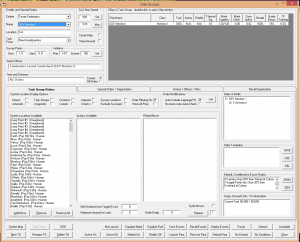Aurora is on version 2.5.0 C#, available at the Aurora Forums.
Contact Erik on the forum for a wiki account.
Difference between revisions of "Task Groups"
(Undo revision 6277 by Havan IronOak (talk)) |
m (Actually a thumbnail.) |
||
| Line 1: | Line 1: | ||
{{love}} | {{love}} | ||
'''Task Groups''', also known as Fleet Orders allows you to issue orders to all of the ships in your empire. It can be accessed through the main Menu bar by clicking on SpaceMaster and then on Event Updates {{Key|F12}}. It may also be accessed through via the Fleet Orders Button on the [[System Map]] icon bar. | '''Task Groups''', also known as Fleet Orders allows you to issue orders to all of the ships in your empire. It can be accessed through the main Menu bar by clicking on SpaceMaster and then on Event Updates {{Key|F12}}. It may also be accessed through via the Fleet Orders Button on the [[System Map]] icon bar. | ||
| − | [[File:Task Groups.png | + | [[File:Task Groups.png|thumb|right|Task Groups Thumbnail]] |
==Overview== | ==Overview== | ||
===Task Group Header Area=== | ===Task Group Header Area=== | ||
Revision as of 23:13, 8 February 2016
| This article could use a little love. You could help by expanding or correcting it, or just by cleaning up some clutter. |
Task Groups, also known as Fleet Orders allows you to issue orders to all of the ships in your empire. It can be accessed through the main Menu bar by clicking on SpaceMaster and then on Event Updates F12. It may also be accessed through via the Fleet Orders Button on the System Map icon bar.
Overview
Task Group Header Area
Details and Special Orders
Empire
The Empire pull-down allows you to select any of empires that you are allowed to view
Name
The Name pull-down allows you to select any of the Task Groups that have been created within the currently selected Empire
Location
The Location simply displays the system in which the currently selected task group is located.
Task Force
Curr/Max Speed
Ships in Task Group
Center Map/Show Ground
- The Center map option box allows you to set a ship or task group for the System Map to center on. Clicking this and then clicking it again will center the System map over the currently selected ship or task group but the System Map display will not follow the selected ship/task group as it moves.
- Show Ground
Survey Points
Initiative
Senior Officer
Time and Distance
- This window shows the estimated time to complete the current order or alternatively the list of scheduled orders.
- Which alternative is displayed depends upon which radio button is chosen.
Task Group Orders Tabs
Task Group Orders
Special Orders/Organization
History/Officers/Miscellaneous
System Map
The System Map button in the footer allows you to jump to the System Map without closing the Task Group Window.
Add Colony
- The Add colony button is greyed out
OOB
The OOB button allows you to open the racial Order of Battle Window.