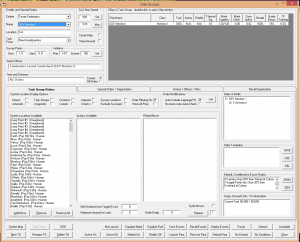Aurora is on version 2.5.0 C#, available at the Aurora Forums.
Contact Erik on the forum for a wiki account.
Difference between revisions of "Task Groups"
m |
(Cleanup, short introduction, linking.) |
||
| Line 1: | Line 1: | ||
{{love}} | {{love}} | ||
| − | '''Task Groups''', | + | [[File:Task Groups.png|thumb|right|Task Groups Window (F12)]] |
| − | + | '''Task Groups''' are groups of [[ships]], and the means by which orders are issued. All ships must be part of a task group, although ships may be moved between them freely. Task groups are part of a [[Task Force]]. | |
| + | |||
| + | Most task group functions are managed through the Task Groups window, accessible by choosing the window from the Empire menu dropdown, clicking Fleet Orders in the [[System Map]], or simply by pressing F12. | ||
| + | |||
==Overview== | ==Overview== | ||
| + | The top left of the task group window contains navigational elements allowing the selection first of an empire, and then of task groups within that empire. Task groups are alphabetized within the dropdown list. Below the navigation dropdowns, the Location and Task Force fields give the location and parent task force of the currently selected group. | ||
| + | |||
| + | To the right, a listing of ships within the task force is available. Double-clicking on any entry in this list will bring up the Ship Window (F6) for that vessel. | ||
| + | |||
| + | The bottom half of the window contains four tabs, each with its own function. | ||
| + | |||
| + | * '''Task Group Orders''' is used to issue orders to the currently selected task group, displays information about total fuel and cargo capacity, and allows for storage and retrieval of order templates. | ||
| + | * '''Special Orders / Organization''' allows for the definition of default or conditional orders, as well as the transfer of ships to nearby task groups. | ||
| + | * '''History / Officers / Misc''' displays the history of the task group, as well as any ranking officers present in its constituent ships. | ||
| + | * '''Naval Organization''' contains an interface for editing your overall fleet structure. | ||
| + | |||
| + | Finally, some buttons on the bottom provide additional functionality. The left group contains commands for task group management, while the right grouping contains quick actions for easy access to group functionality without navigating away from the Task Group window interface. | ||
| + | |||
| + | ==Window Fields== | ||
===Task Group Header Area=== | ===Task Group Header Area=== | ||
| − | + | * '''Empire''' allows the selection of any of empires that are currently viewable by the player. | |
| − | + | * '''Name''' allows the selection of any of the Task Groups that have been created within the currently selected Empire. | |
| − | + | * '''Location''' displays the system in which the currently selected task group is located. | |
| − | + | * '''[[Task Force]]''' displays the task force of which the current Task Group is a member. | |
| − | + | * '''Cur/Max Speed''' displays the maximum task group speed (equal to the slowest ship in the group) as well as an option to set it to a slower speed if warranted. | |
| − | + | * '''Centre Map''' centers the map on the task group currently selected. | |
| − | + | * '''Show Ground''' toggles the display of ground units in the ship listing. | |
| − | + | * '''Survey Points''' shows the value of any installed [[Geological Survey Sensors]] or [[Gravitational Survey Sensors]] in the fleet. | |
| − | + | * '''Initiative''' displays the current [[Task Group Initiative]], with the option to set lower if necessary. | |
| − | + | * '''Senior Officer''' displays the ranking [[Leaders|officer]] in the task group. | |
| − | + | * '''Time and Distance''' displays the current distance and time remaining before the next objective is complete. This may be toggled to display for the entire queued order list as well. | |
| − | + | ||
| − | * | + | The '''Ships in Task Group''' window displays all ships in the task group as well as basic information about them. Double-clicking on these ship entries will open up the Ship (F6) window. Of particular note are the Morale, Grade Bonus and TF Training columns, which provide information about the state of the [[Ship Crew]]. |
| − | |||
| − | |||
| − | |||
| − | |||
| − | |||
| − | |||
===Task Group Orders Tabs=== | ===Task Group Orders Tabs=== | ||
Revision as of 23:49, 8 February 2016
| This article could use a little love. You could help by expanding or correcting it, or just by cleaning up some clutter. |
Task Groups are groups of ships, and the means by which orders are issued. All ships must be part of a task group, although ships may be moved between them freely. Task groups are part of a Task Force.
Most task group functions are managed through the Task Groups window, accessible by choosing the window from the Empire menu dropdown, clicking Fleet Orders in the System Map, or simply by pressing F12.
Overview
The top left of the task group window contains navigational elements allowing the selection first of an empire, and then of task groups within that empire. Task groups are alphabetized within the dropdown list. Below the navigation dropdowns, the Location and Task Force fields give the location and parent task force of the currently selected group.
To the right, a listing of ships within the task force is available. Double-clicking on any entry in this list will bring up the Ship Window (F6) for that vessel.
The bottom half of the window contains four tabs, each with its own function.
- Task Group Orders is used to issue orders to the currently selected task group, displays information about total fuel and cargo capacity, and allows for storage and retrieval of order templates.
- Special Orders / Organization allows for the definition of default or conditional orders, as well as the transfer of ships to nearby task groups.
- History / Officers / Misc displays the history of the task group, as well as any ranking officers present in its constituent ships.
- Naval Organization contains an interface for editing your overall fleet structure.
Finally, some buttons on the bottom provide additional functionality. The left group contains commands for task group management, while the right grouping contains quick actions for easy access to group functionality without navigating away from the Task Group window interface.
Window Fields
Task Group Header Area
- Empire allows the selection of any of empires that are currently viewable by the player.
- Name allows the selection of any of the Task Groups that have been created within the currently selected Empire.
- Location displays the system in which the currently selected task group is located.
- Task Force displays the task force of which the current Task Group is a member.
- Cur/Max Speed displays the maximum task group speed (equal to the slowest ship in the group) as well as an option to set it to a slower speed if warranted.
- Centre Map centers the map on the task group currently selected.
- Show Ground toggles the display of ground units in the ship listing.
- Survey Points shows the value of any installed Geological Survey Sensors or Gravitational Survey Sensors in the fleet.
- Initiative displays the current Task Group Initiative, with the option to set lower if necessary.
- Senior Officer displays the ranking officer in the task group.
- Time and Distance displays the current distance and time remaining before the next objective is complete. This may be toggled to display for the entire queued order list as well.
The Ships in Task Group window displays all ships in the task group as well as basic information about them. Double-clicking on these ship entries will open up the Ship (F6) window. Of particular note are the Morale, Grade Bonus and TF Training columns, which provide information about the state of the Ship Crew.
Task Group Orders Tabs
Task Group Orders
Special Orders/Organization
History/Officers/Miscellaneous
System Map
The System Map button in the footer allows you to jump to the System Map without closing the Task Group Window.
Add Colony
- The Add colony button is greyed out
OOB
The OOB button allows you to open the racial Order of Battle Window.