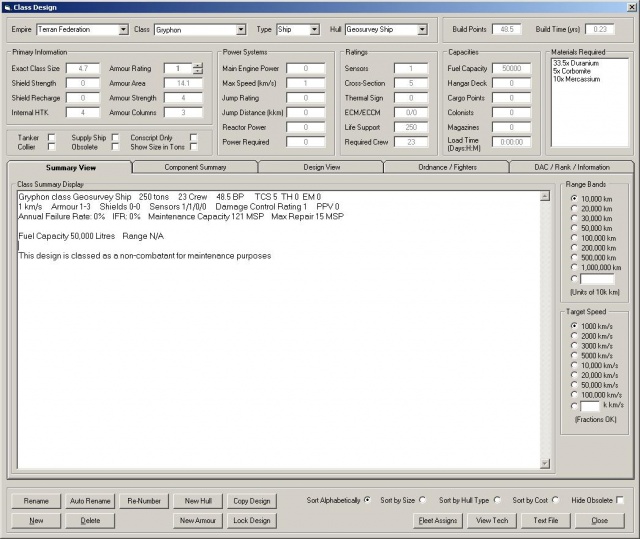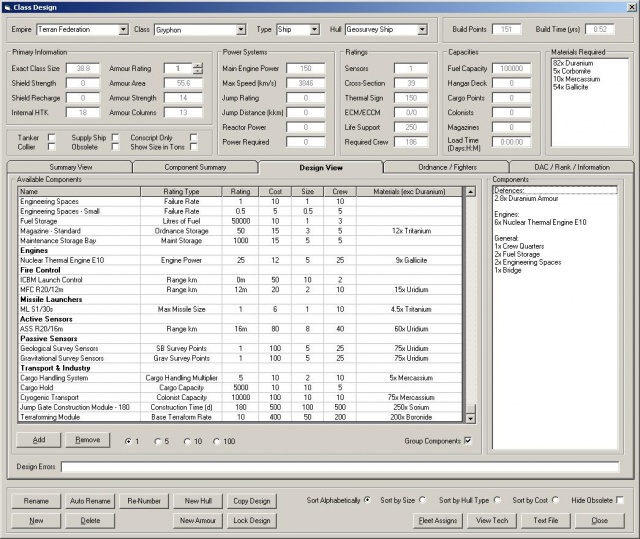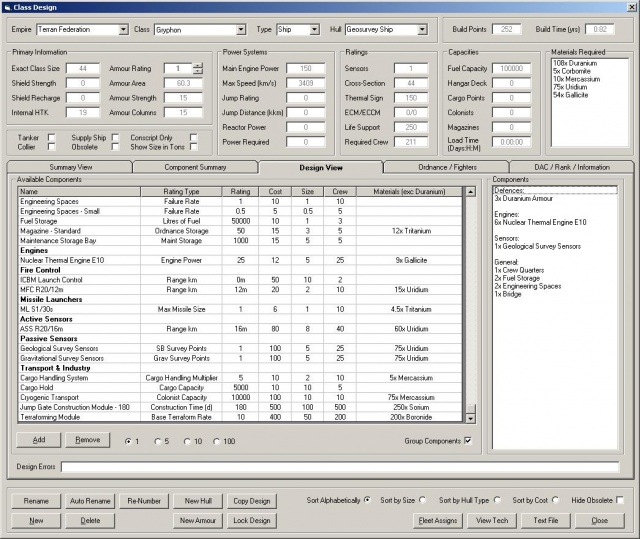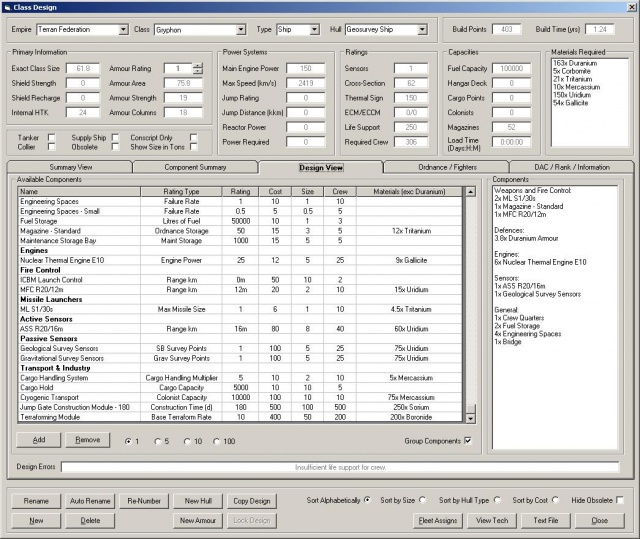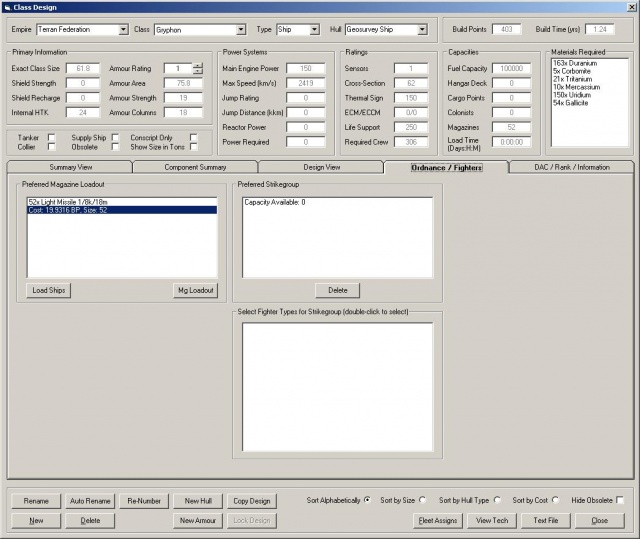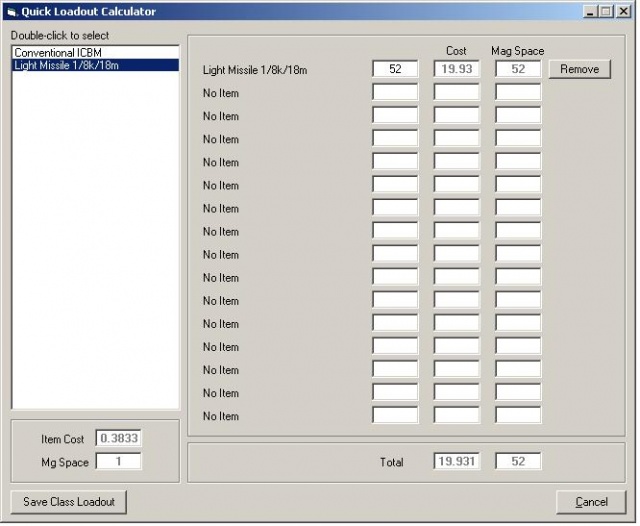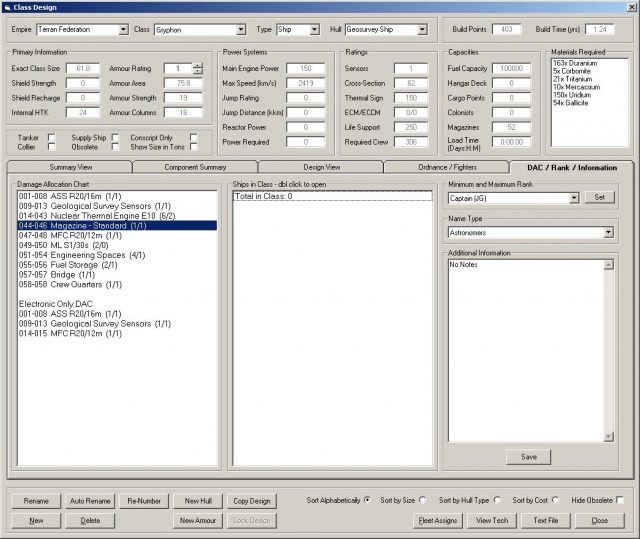Aurora is on version 2.5.0 C#, available at the Aurora Forums.
Contact Erik on the forum for a wiki account.
Basic Ship Creation
Purpose of Page
This page is in need of updating as of version 4.XX which is changing the classification of ship types and the components that make them either Commercial or Military.
Also, the Class Design screen has changed, new screens are needed.
This page to contain the basic steps for creating civilian and military ships.
Points to include:
- minimum size of cargo hold for transferring structures.
- minimum safe maintenance and fuel levels and failure rates.
- matching distance and resolution on active sensors, targeting sensors and weapons to make full use of the weapon.
- some common fleet compositions, i.e. dedicated offensive, dedicated defensive, dedicated scout, or generic designs with a bit of everything.
Please feel free to edit/add to this page as you see fit!
Preliminary Information
Standard Components
- Armour (added automatically)
- Bridge (ships under 1000 Tons do not need a bridge)
- Crew Quarters (everything needs crew)
- Engineering Spaces (helps with failure rate, damage control and maintenance supply. Needed for any extended deployment when not near resupply point)
- Fuel Storage - (needed for any extended deployment when not near refueling point)
Optional Extras
- Thermal Sensor (to help detect ships whilst in transit, for evasion if contact is hostile)
- EM Sensor (to help detect ships with shields up, or populations)
Non-Military Ships
These are the workhorses of the Empire.
Geosurvey
Extra Components
- Geological Survey Scanners
Gravsurvey
Extra Components
- Gravitational Survey Scanners
Freighter
Extra Components
- Cargo Handling System (for faster transfer)
- Cargo Hold (minimum hold space is 2500 for Automated Mines)
Colony Ship
Extra Components
- Cargo Handling System (for faster transfer)
- Cryogenic Transport
Class Design (F5)
This is the screen for drawing up the final blueprints for your ships. Standard components and player research-designed components are selected from here and added to the design.
Step 1 - Create New Blueprint
This shows the F5 Class design window with a basic start.
Step 2 - Add Standard Components
Adding standard components, such as engines, extra fuel, life support.
Step 3 - Add Type Specific Components
Adding role-specific components, in this case geosurvey sensors.
Adding additional sensors, fire control and missile launchers.
Step 4 - Add Ordnance/Fighters
Adding the class standard loadout. All ships built of this class will rearm with the specified loadout when the Rearm order is issued.
The magazine loadout selection screen.
Step 5 - Add DAC/Rank/Information
Specifying a ship class theme, and modifying the minimum commander rank.