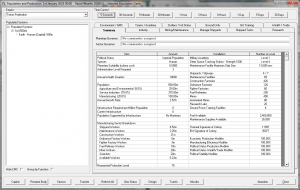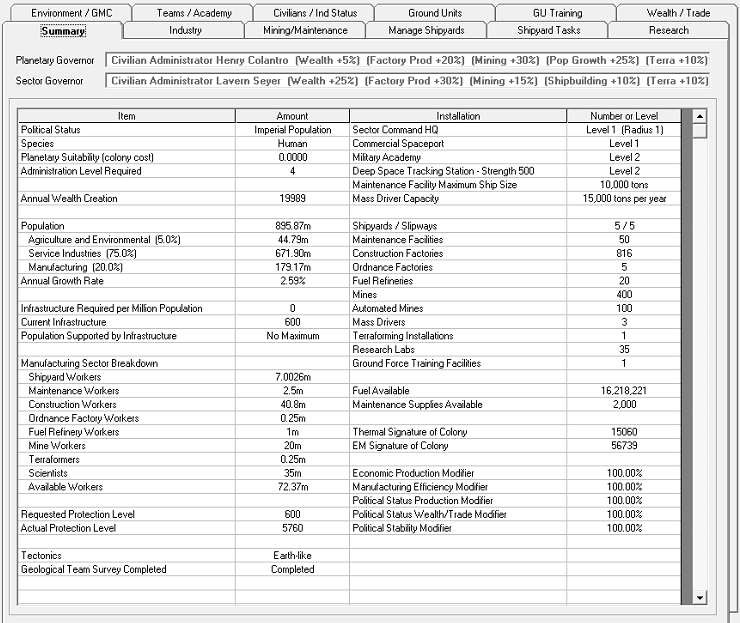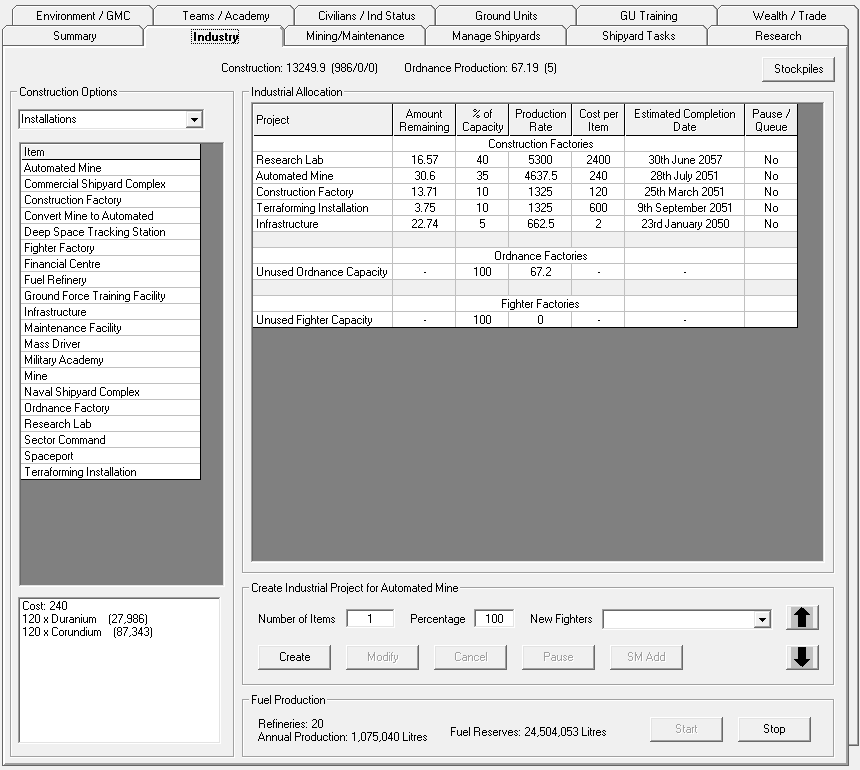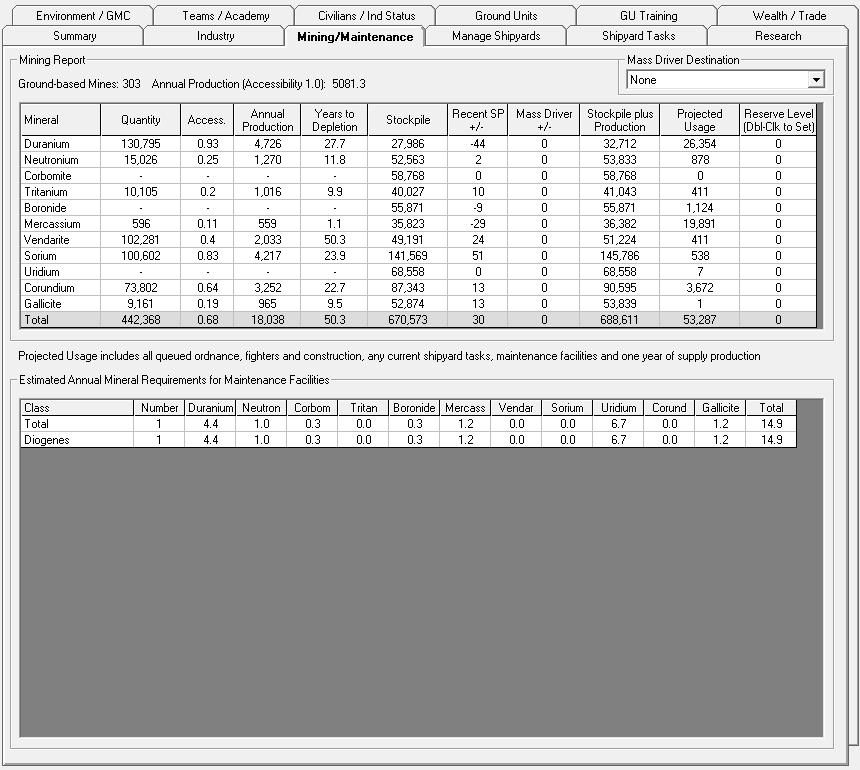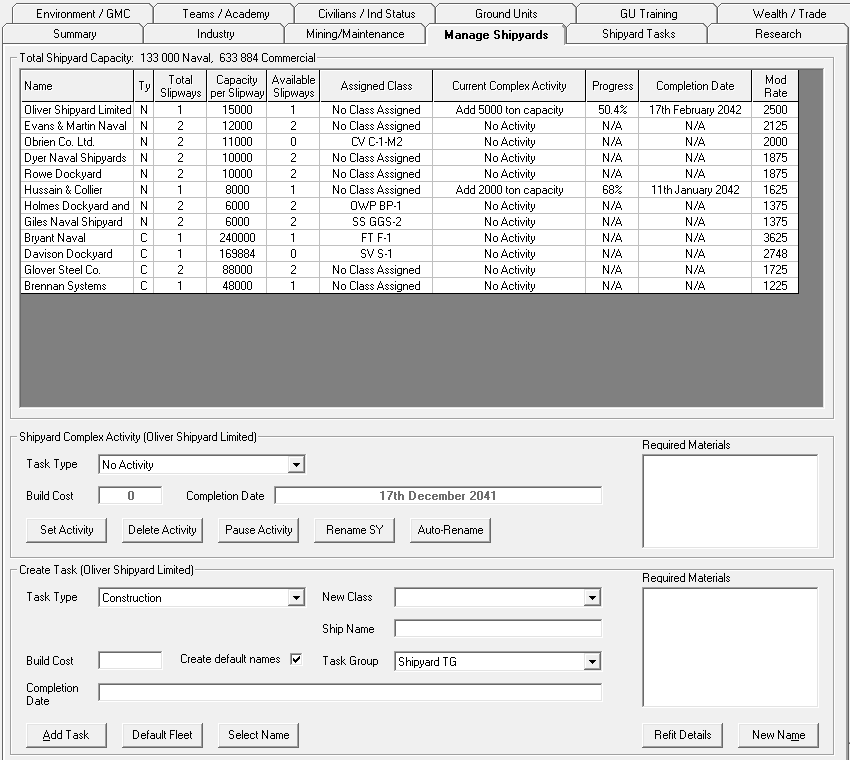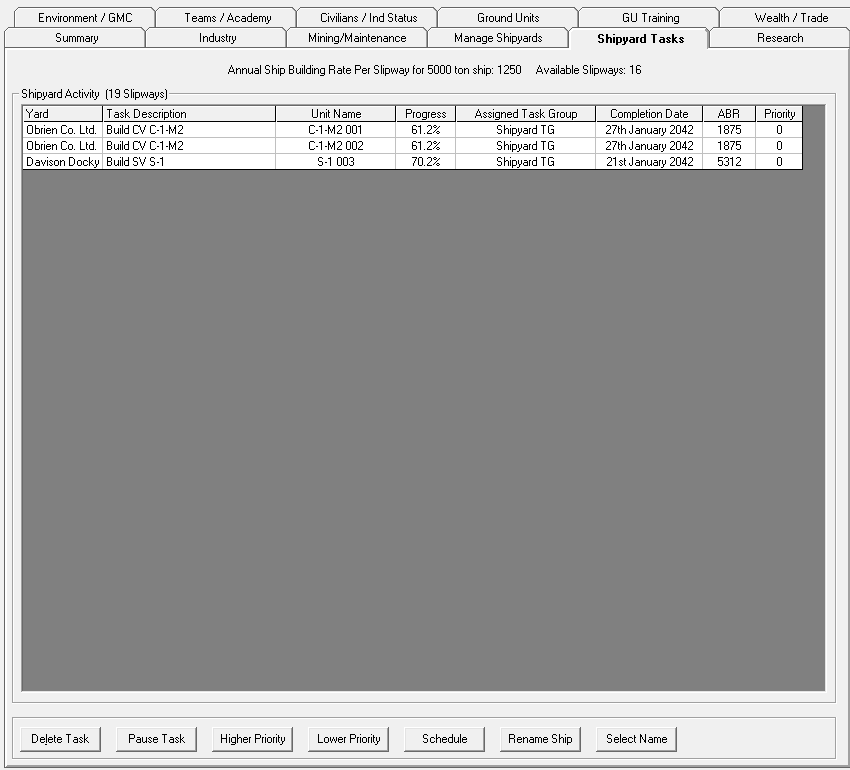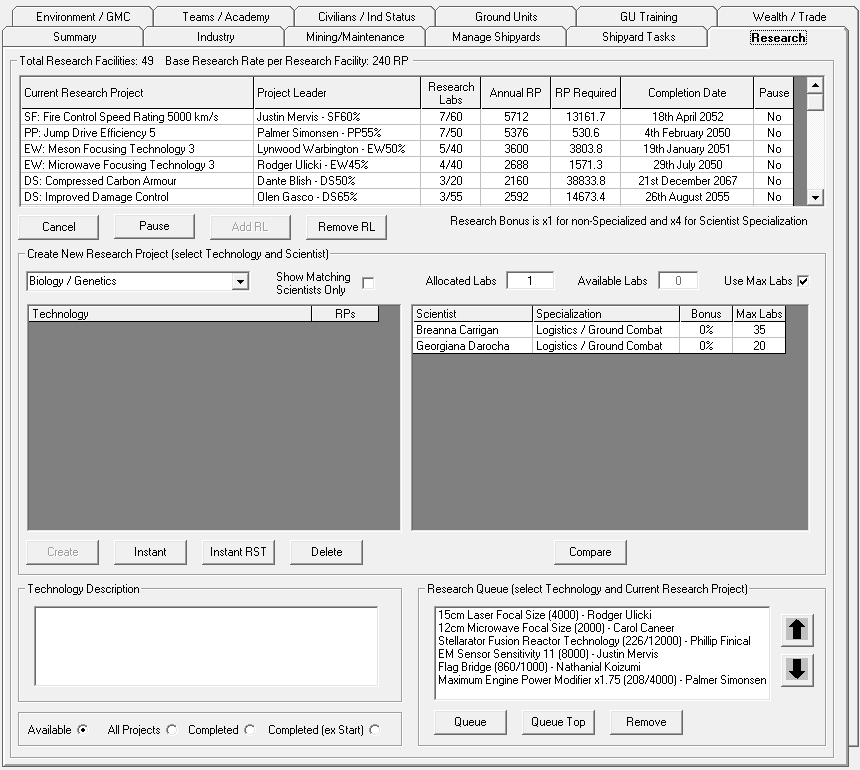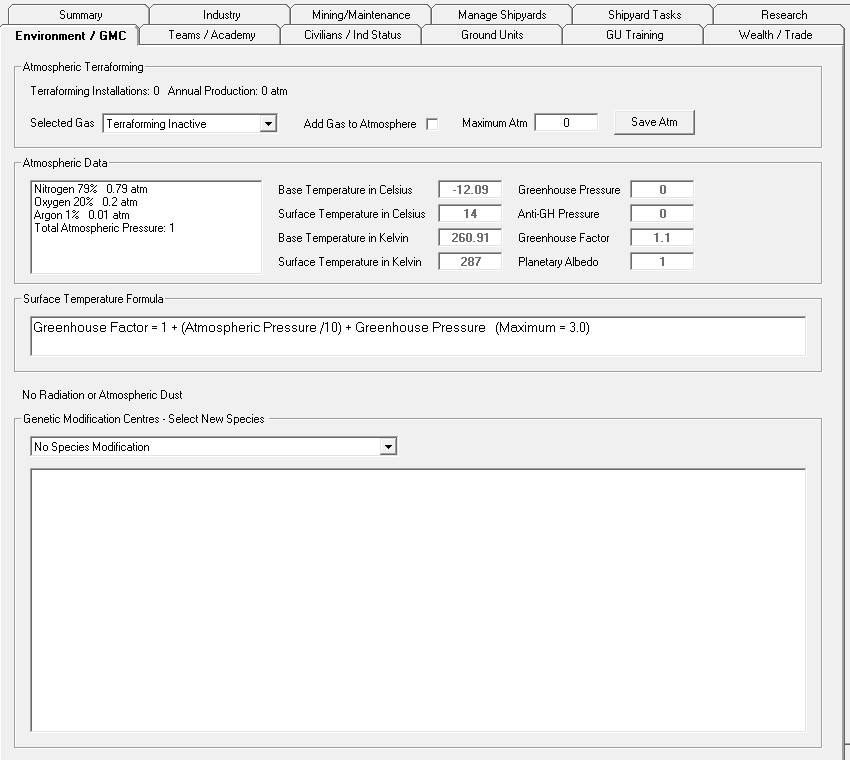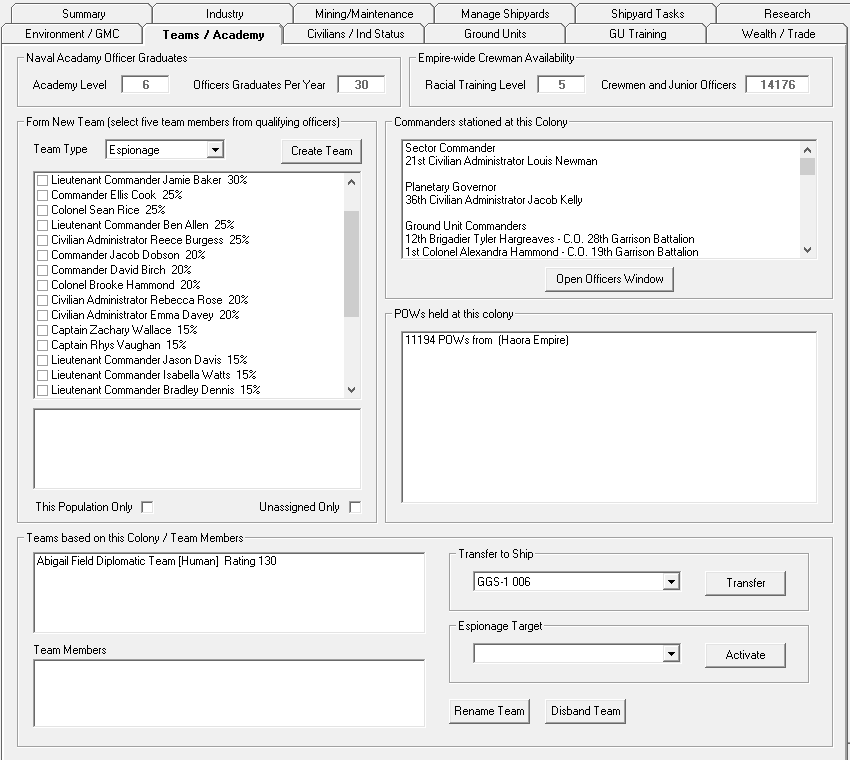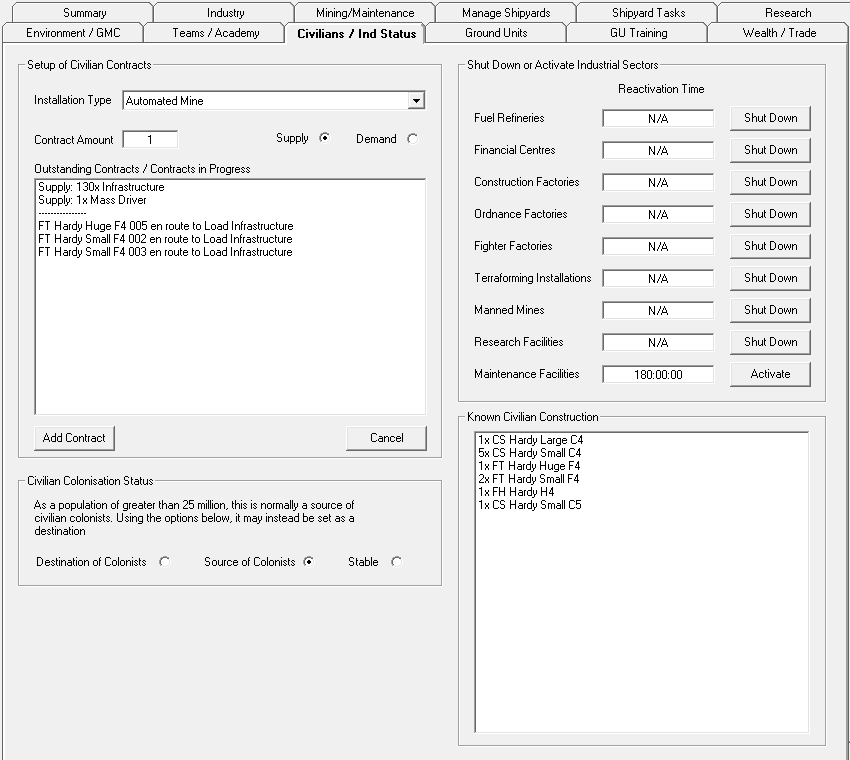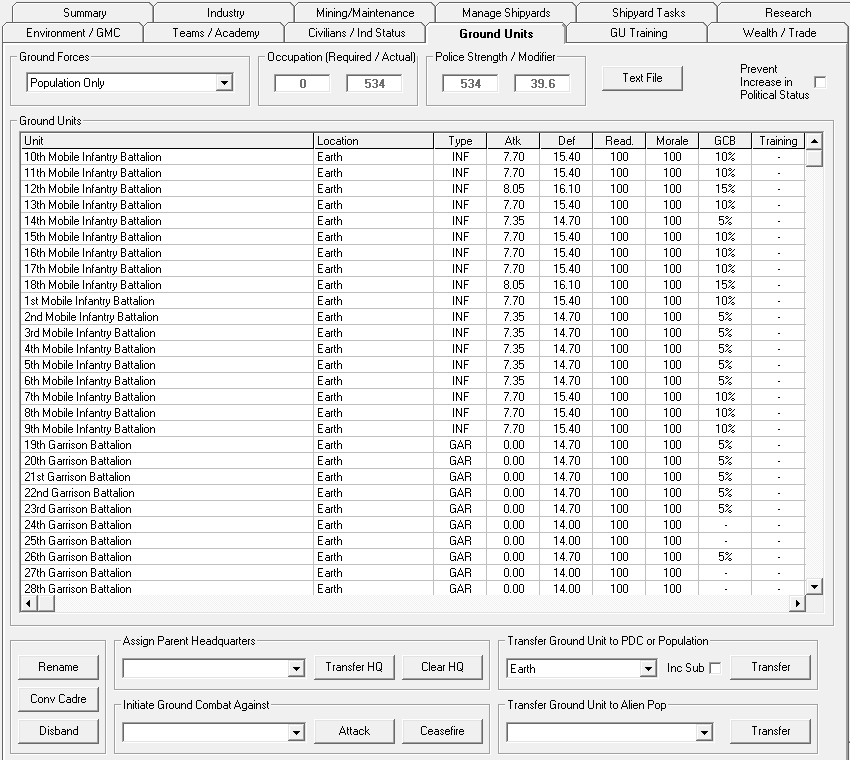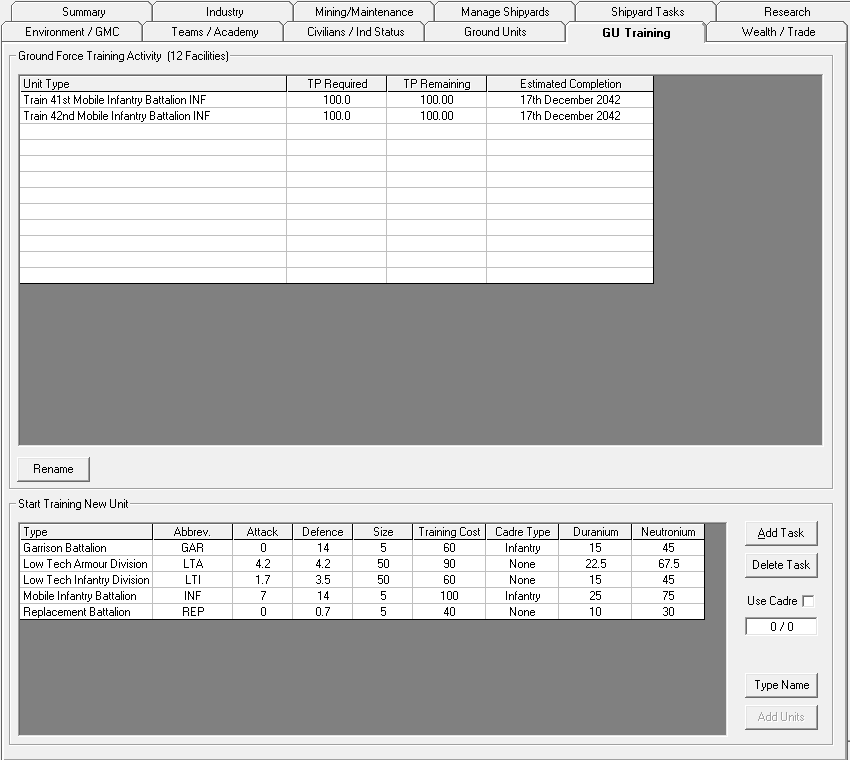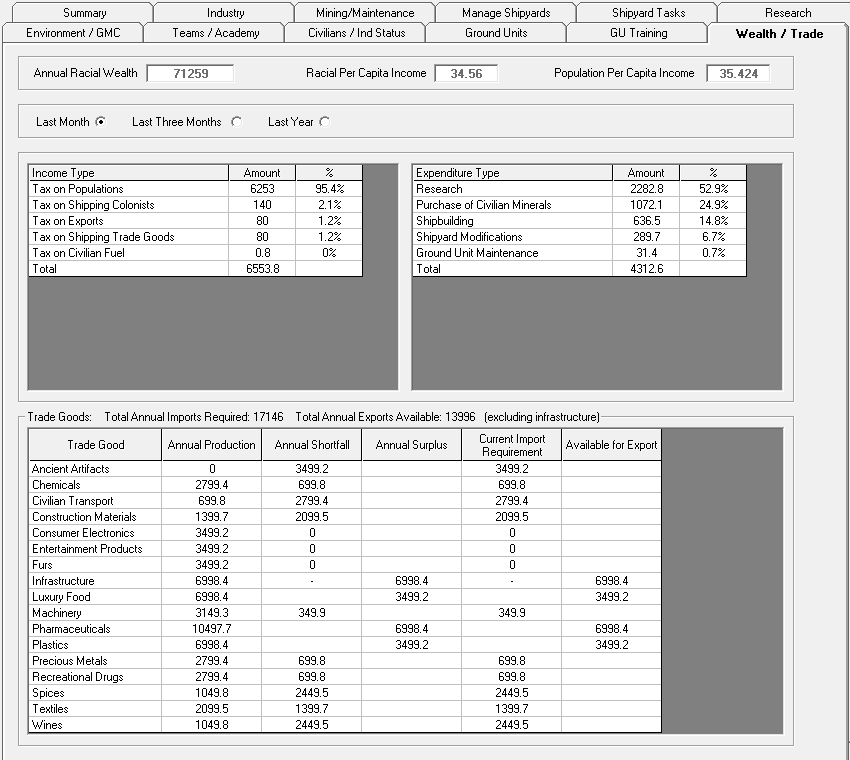Aurora is on version 2.5.0 C#, available at the Aurora Forums.
Contact Erik on the forum for a wiki account.
Population and Production
The Population and Production screen is also known as the Economics screen. An Empire is a collection of colonies, all of which have resources and population, which fuel your economy. Maintaining the Empire is accomplished through managing your colonies, which is done from this screen. This is by far the most complex and detailed screen in Aurora and is key to the strategic portion of the game.
Population Panel
At the left is the population selection panel. The Empire dropdown shows the currently selected Empire for which information is shown, and allows you to select other empires to view, although you will need to be in SM mode if you wish to view multiple empires.
The Populated Systems list all colonies for the selected Empire. They are grouped by System, with the systems in order of total population. Each colony is shown with its primary attribute, such as the species that inhabit that planets and its population, number of automated mines, number of civilian mining complexes, etc. The current capital planet is designated by (Capital).
The checkboxes bellow, allows you to switch between two views of your colony list. The default view has more detail while the basic view requires less space.
Time Control
At the top right are the Time Control buttons, can be used to advance game time by the specified amount. There is a more detailed Time Control section on the System Map.
Tabs
The Tabs displays detailed information about the currently selected colony.
Summary
The Summary tab shows the Planetary and Sector Governors as well as a summary of the currently selected colony. The Planetary Governor applies his bonuses to all aspects of the selected colony. The Sector Governor applies one quarter of his bonus to all colonies within his sector. Both these positions can be assigned on the leaders Window F4. The various lines on the summary view columns are as follows:
- Colony Status
- Political Status: The status of the colony in relation to the Empire as a whole. An Imperial Population is a fully fledged member of the Empire and follows all normal rules. A status such as Client State or Occupied will have different effects. See Political Status for more details.
- Species: The species of which the population is composed. Each empire may have populations from several different species, each with their own environmental tolerances and racial characteristics. Each population can only consist of one species so if there are two species from the same empire on the same planet, there will be two populations.
- Planetary Suitability: The Colony cost of the planet. If a planet has zero colony cost, the population is not restricted in any way other than the maximum growth rate. Otherwise, the maximum population is equal to (Infrastructure * 10,000)/Colony Cost.
- Administration Level Required: The minimum Administration Rating of the planetary governor. In other words, no Administrator can be assigned to the role of planetary governor unless he has the specified rating or higher. If an Administrator is already assigned when the required rating changes he may remain within the role but any newly appointed governor must be at the new required rating level. Larger populations will require higher ratings.
- Annual Wealth Creation: The total amount of wealth that this population will generate in one year. This is gradually added to the Empire’s current wealth every few days.
- Population Information
- Population: Total population of the colony. This is separated into Agriculture and Environmental, Service Industries, and Manufacturing sectors and is denoted in millions.
- Agriculture and Environmental (A&E): The percentage and actual amount of population working to feed the rest of the population and maintain any environmental infrastructure. The required percentage is based on the colony cost and is assigned automatically by Aurora. A colony cost zero world will only have 5% assigned to this sector.
- Service Industries (SI): This is the percentage and amount of population working in service industries, which includes everything that is not related to A&E or Manufacturing. The percentage required for SI is based on the total size of the population and is assigned automatically by Aurora. As a population grows, the relative size of the SI sector increases.
- Manufacturing: The available population after the size of the A&E and SI Sectors has been determined. All factories, mines, shipyards, etc. must be manned by this sector of the population.
- Annual Growth Rate: The rate at which populations increase in size. The rate of increase is based on the size of the population and small populations have a higher rate of increase than large ones (what else is there to do on a new colony?). Population growth is fairly realistic and will be around 2% or less per year for a large population. The rate is also modified by any Population Growth bonus provided by the planetary and sector governors.
- Current Infrastructure: The amount of infrastructure on this colony. If the colony cost is zero, infrastructure is not required. Otherwise, the maximum population is equal to (Infrastructure * 10,000)/Colony Cost. For more details on colony cost, see the System View window
- Supported Population: The maximum population allowed by the current level of infrastructure. For colony cost zero, there is no maximum population.
- Manufacturing Sector Breakdown
This section lists all manufacturing workers that are available and assigned to each type of manufacturing installation, and is denoted in millions.
- Other
- Requested Protection Level: This value shows how much protection this population demands from the Empire’s military forces.
- This is based on several factors including population size, political status and species militancy.
- Actual Protection Level: This value shows how much protection this population is receiving from the Empire’s military forces and is based on the total PPV value of Empire forces within the same star system.
- If insufficient protection is being provided, it will cause unrest within the colony population
- Radiation Level: The amount of background radiation present on the planet’s surface. If this is zero, there will be no radiation line on the summary. Each point of radiation decreases industrial production by 0.01%. The most likely cause of radiation is recent bombardment of the planet.
- Atmospheric Dust Level: The amount of dust in the planetary atmosphere. The normal surface temperature of a planet is decreased by the Dust Level / 100
- Planetary Facilities
This section (at the top of the right column of information) lists the planetary installations and the number and type of all manufacturing facilities contained on a planet. (Additional parts of each type of facility may be on the planet but unlisted if, for example, one is in construction or has been partially shipped off-planet)
- Supplies
Available Fuel and Maintenance Supplies are listed here.
- Fuel Available: The total amount of fuel available at the colony. This stockpile is used to refuel orbiting spacecraft.
- Maintenance Supplies Available: The total amount of maintenance supplies at the colony. This stockpile is used to resupply ships running low on maintenance supplies
- Signatures
The Thermal Signature and EM Signature of the body are listed here.
- Thermal Signature of Colony: This has the same function as the thermal signature of a spacecraft and determines the range at which the colony can be detected by thermal sensors. Industry such as shipyards, factories and mines has far more of an impact on the colony thermal signature than the size of the population
- EM Signature of Colony: This has the same function as the EM signature of a spacecraft and determines the range at which the colony can be detected by EM sensors. The population size has a major impact on the colony EM signature.
- Modifiers
- Economic Production Modifier (EPM): If a race is using deficit spending (i.e. its wealth is lower than zero), then any installations that use resources operate at a lower output, based on the size of the deficit compared to an Empire’s annual wealth production. The EPM shows the percentage of normal output.
- Manufacturing Efficiency: This figure represents the efficiency of the manufacturing sector. If sufficient workers are available to support all industrial installations, the efficiency will be 100%. If insufficient workers are available, this figure represents the percentage of required workers that are available. The production of all facilities such as shipyards, mines, factories, research labs, etc. is reduced to this amount. The radiation level of the planet can also reduce this figure by 0.01% per point of radiation. If the radiation level is 10,000 the Manufacturing Efficiency will be 0%, regardless of worker availability, and nothing can be built on the planet.
- Political Status Production/Wealth/Trade Modifiers: Some political statuses have an effect on the colony’s production. These modifiers show the effect as a percentage of normal output.
- Political Stability Modifier: If a colony is suffering from unrest, its production will suffer.
Industry
Displays current Industrial Allocation and allows the creation/queuing of new Industrial Projects. Also shows current stockpiles.
- Construction Options
The Construction Options dropdown allows different classes of construction targets to be displayed. Then, a specific construction may be chosen, depending on the construction type, from the list below. Each construction project also has an associated cost in construction capacity, wealth and TNEs. Once selected the cost of the currently selected construction displayed bellow (per item).
- Missiles are produced using Ordnance Factories. Missile designs must be reasearched before they are available for production.
- Fighters are built using Fighter Factories. Fighters can be built as soon as they are designed, but constructing one locks in the design and no further changes can be made to it.
- Ship Components can be pre-fabricated using industrial capacity, which will speed up ship-building times since the components do not need to be assembled at the shipyard itself.
- Build PDC / Orbital Habitat - Planetary Defence Centres are ground bases that can perform a variety of military tasks, while Orbital Habitats are essentially ships without engines.
- Prefab PDC allows the construction of the same kinds of PDCs as "Build PDC". The difference is that a prefabricated PDC is left unassembled, so it can be loaded into a cargo ship and moved elsewhere.
- Assemble PDC requires the presence of a complete set of pre-fabbed PDC components, and either a construction factory or an Construction Brigade. The PDC will then be assembled.
- Refit PDC allows PDCs to be updated (say, with new missile launchers or better fire controls). The cost to do so depends on the differences between the original PDC class and the class it is being refitted to.
- Maintenance Supplies Industrial capacity is used to create maintenance supplies, which ships carry and use to fix maintenance failures and combat damage.
- Industrial Allocation and Stockpiles
This pane shows the Construction capacity available at this colony. Hovering over the value will reveal the production rates for construction, fighters, and ordnance used to calculate it. The gridview bellow shows this colony's currently active/queued production projects and data relevant to that project such as the percentage of capacity being used and the estimated completion date. Queued projects will show "Queue-" followed by the place in line in the last column
Clicking the Stockpiles button changes the window to display the current Stockpiles of Ship Components and Planetary Missiles, Prefabricated PDC Components, and Fighters currently in orbit. Clicking Stockpiles again will return to the previous screen.
- Create Industrial Project
This pane contains the actual controls for adding, modifying, and cancelling production projects of the selected construction. In a specified Number of Items using a specified Percentage of the capacity of the related production facility (Construction, Ordnance, or Fighter Production).
New creates a new project, Modify modifies an existing selected project, Cancel gets rid of an existing selected project (any fully completed items are retained, any fractional items are lost), Pause pauses an existing selected project, and SM Add, when in SpaceMaster mode, allows for directly adding a specified number of installations, missiles, PDCs, etc to the colony.
- Fuel Production
Lists the current number of fuel refineries, the annual production of fuel, and the fuel in reserve. Start and stop buttons allow fuel production to be halted or started (it is started by default).
Mining/Maintenance
There are two sections on this tab. The Mining Report shows what your mines are producing and the mineral stockpile levels for the colony. Below the mineral report, the estimated requirement of each mineral type for Maintenance Facilities is listed, based on ships currently in orbit.
- Mining Report
The number of mines and the annual production is shown above the table, moving your mouse over this area will show how the production is calculated. Table bellow show in detail the state of mining for each mineral type on the selected body including mineral quantity, Accessibility, annual production, the number of years until depletion, current mineral stockpiles, Recent SP(Stockpile), recent related Mass Driver activity, projected mineral usage, and reserve level. The columns on the Mining Report are as follows:
- Mineral: Name of the mineral
- Quantity: Amount of the mineral (in tonnes) available on the body. Note that this is shared across all colonies that might be on the body.
- Accessibility: The ease of mining of the mineral, which determines its annual yield. As deposits are mined out, their accessibilities decrease, though there is a lower limit.
- Annual Production: The amount in tons of the mineral produced per year, based on the total production of the colony’s mines multiplied by the accessibility of the mineral
- Years to depletion: An estimate of the length of time the current quantity of mineral will last given current production. Note that this only takes into account mining from the currently selected population. Other populations mining on the same body will reduce this time.
- Stockpile: The total amount of refined minerals available at this population
- Recent Stockpile: The change in stockpile since the last 5-day increment. This shows whether the stockpile is rising or falling, based on mining production and the use of minerals by factories, shipyards, etc.
- Mass Driver: The total amount of minerals delivered or dispatched by mass drivers since the last 5-day increment.
- Stockpile plus Production: An estimate of the stockpile in one year’s time, based on the current stockpile plus one year’s production
- Projected Usage: The projected use of this mineral based on the queues for ordnance, fighters, construction, shipyard tasks, etc.
- Estimated Annual Requirements for Maintenance Facilities
The second section on this tab shows a list of all ship classes currently using the population's maintenance facilities (if any exist) and what minerals will be used over the course of a year in supporting these ships.
- Mass Driver Destination
If the body has at least one, complete Mass Driver, the destination of that Driver can be set here. By setting that destination, this planet will automatically send mineral packets to that body.
WARNING: If the designated body does not have a completed mass driver, mineral packets may cause damage and loss of life.
Manage Shipyards
There are three sections on this tab. Shipyards overview, Shipyard Modification (Shipyard Complex Activity), Ship Production (Create Task). For more detailed information, and information about the Shipyard Complexes area, see Shipyards.
- Shipyards overview
The table lists the Shipyard Complexes in orbit of this colony. The columns provide the following information for each shipyard:
- Name: A name for the Shipyard. You can change this by using the Rename SY button and typing in a new name or you can keep pressing the Auto Rename button until you see a name you like.
- Ty (short for Type): Whether the Shipyard is Commercial (C) or Naval (N). A commercial shipyard can only build classes that are specified as Commercial Vessels in their class summary.
- Total Slipways: Each shipyard has one or more slipways. Each slipway can be used to build one ship of the class that the parent shipyard is tooled to build.
- Capacity per Slipway: The maximum size ship that can be built in each slipway.
- Available Slipways: The total number of slipways minus the total number of ships that the shipyard is currently building. If this is zero, the Add Task button is greyed out when selecting this shipyard.
- Assigned Class: The primary ship class that can be built in the slipways of this shipyard complex. It is possible that other ship classes can be built in the same shipyard without retooling. For a second class to qualify as eligible for construction, it must be possible to refit a ship of the primary class to that class for less than 20% of the primary ship class cost.
- Current Complex Activity: The activity in which this complex is currently engaged. This includes no activity, adding a slipway, adding extra capacity to all slipways or retooling for a different class. Shipbuilding by the Shipyard is not included as a current activity as it can take place concurrently with the above activities, with the exception that no new ship of the existing primary class can be laid down once retooling begins.
- Progress: Percentage of the current complex activity that has been completed
- Completion Date: When the current complex activity is estimated to be complete.
- Mod Rate: The rate at which this shipyard can be modified. This is dependent on the racial Shipbuilding Rate, the size of the Shipyard (you can work faster on a large shipyard than a small one), any racial Shipyard Operations Time/Cost Saving and the Shipbuilding Bonus of the Planetary Governor.
- Shipyard Complex Activity
Allows the production of more slipways, the expansion of the capacity of slipways, and retooling of the shipyard itself. Possible activities:
- Add Extra Slipway: This costs 120 BP for every 500 tons of capacity per slipway at this shipyard complex. For example, if a shipyard had a capacity of 5000 tons per slipway then adding an extra slipway would cost 1200 BP. Mineral use is split between Duranium and Neutronium.
- Add 500 ton Capacity per Slipway: This task adds 500 tons to the capacity of every slipway in the complex and costs 120 BP per slipway. So setting this activity for a shipyard complex with four slipways would cost 480 BP. Mineral use is split between Duranium and Neutronium.
- Add 1000 ton Capacity per Slipway: As above except it costs 240 BP per slipway in a Naval Shipyard and adds 1000 tons instead of 500 tons.
- Add 2000 ton Capacity per Slipway: As above except it costs 480 BP per slipway and adds 2000 tons of capacity
- Add 5000 ton Capacity per Slipway: As above except it costs 1200 BP per slipway and adds 5000 tons instead of 500 tons
- Add 10000 ton Capacity per Slipway: As above except it costs 2400 BP per slipway and adds 10000 tons of capacity
- Retool for Selected Class: The class selected for retooling is chosen from the adjacent ship class dropdown. Only classes that are small enough to fit within the shipyard's capacity can be selected. This task costs 0.5x of the ship class build cost plus 0.25x ship class build cost per slipway. So if a shipyard with two slipways wanted to start building a class that cost 800 BP, the cost to retool would be 800 x (0.5+0.25+0.25) = 800 BP. If there were four slipways, the cost would be 800 x (0.5+(0.25x4)) = 1200 BP. Mineral use is based on the minerals used in the class.
- Continual Capacity Expansion: This is similar to the Add x tons Capacity per Slipway tasks, except that each 5-day increment an amount of capacity is added to the shipyard equal to the amount that can be built in that 5-day increment. This adds continual small amounts of capacity rather than an occasional large amount.
- Create Task
Allows the Construction, Repair, Refitting and Scrapping of ships currently present at the body.
- Task Type dropdown: Tasks available are Construction, Refit, Repair and Scrap
- New Class dropdown: Shows the class(es) that can be built in the currently selected complex
- Refit From dropdown: Appears when a refit task is selected. Each Shipyard can refit any other class to their dedicated class(es). This dropdown and accompanying Ship Name dropdowns allow the user to select a ship to be refitted to the new class. This dropdown is also used (with a different label) for Repair and Scrap. Any Slipway can repair or scrap any ship of any class as long as the ship's size is within its capacity.
- Ship Name box: Name of a new ship you are planning to build
- Build Cost: Cost of the construction, refit, repair or scrap task.
- Task Group: The task group in which new construction will be placed. If you select a Task Group and then press Default Fleet, this Task Group will always be selected for this Shipyard.
- Completion Date: Estimated date on which the task will be finished.
- Required Materials: Shows list of minerals that will be consumed by this task.
Shipyard Tasks
Displays and allows management of shipyard Tasks. If you do not have a Shipyard in the colony, then you cannot see the Shipyard Tasks Screen.
The annual ship building rate per slipway and available slipways is shown at the top, moving your mouse over this area will show how the ship building rate is calculated. Shipyard Activity table bellow, displays the current activity of each shipyard, including the projected completion date and priority. You can use the buttons along the bottom of the window allow editing of tasks, including deletion, pausing, and changing the priority of tasks.
The schedule button allow to switch to Delivery Schedule for All Shipyards mode, which show the Delivery Schedule for All Shipyards pane.
Research
Here you can see and manage the research projects on the colony. There are three sections on this tab. At the very top listed the number of research facilities, Research rate and Anomaly bonus.
When research project(s) are underway, the top of the screen will list the technologies being researched, the project leads, their progress and expected completion date. Players can: cancel projects, retaining all the progress invested into the technology; or increase or decrease the amount of research labs(RL) assigned to each project, which will increase or decrease the amount of time it will take for the research to finish.
From the Create New Research Project middle section, you can select the technology you want to research on the left, and the researcher you want to head the project on the right. The drop-down, allows to filter the list of technologies according to fields of research, which you can match with only matching scientists with speciality in the field.
Research Queue: It is possible to set up a series of tasks for scientists, so that they begin a new research project immediately upon completion of an existing task. Simply select the task in question from 'Create New Research Project', highlight it, highlight a scientist from 'Current Research Project' and click on 'Queue'.
Environment/GMC
|
|
This section requires expansion Please contribute if you can! |
See Terraforming.
Teams/Academy
This tab of the Population and Production tab allows you to create and modify teams. And a bit of information about your military recruitment program.
The topmost part of this tab reveals info about your military academy on this colony. Academy Level is determined by the number of Military Academy installations on the colony. Officers Graduates Per Year is the number of leaders produced by this colony per year. It is equal to 5 * the Academy Level.
The right side of the pane gives details about your crewman and junior officer pool (CJO). The Racial training level is a statistic of your empire, and can be changed on the Race Details screen Ctrl+F2. Crewmen and Junior Officers is the total number of academy-trained crewman and junior officers available throughout your entire empire.
|
|
This section requires expansion Please contribute if you can! |
(General Description, not yet written)
Civilians/Ind Status
This tab gives details about the civilian sector as well as the status of various industrial sectors for this colony.
- Setup of Civilian Contracts
This pane allows you to set up civilian transport contracts. Installation Type contains a list of shippable installations. Contract Amount is the amount of the selected installation you want transported or delivered. Supply and Demand set whether this is a supply or demand contract. Outstanding Contracts / Contracts in Progress list the contracts this population has set up, and those that are under way. Add Contract adds a contract for the chosen quantity of the selected installation type to this population. Cancel cancels the selected contract.
- Civilian Colonization Status
Here you can set whether the current population is a Destination of Colonists, Source of Colonists, or Stable. Civilian passenger ships (those having cryogenic transport of luxury passenger accommodations) will pick up colonists from source worlds and deliver them to destination worlds. By default, colonies with population greater than 25 million are treated as sources.
- Shut down or Active Industrial Sector
This pane lets you turn off various industrial sectors at the selected population. You might want to do this if you are experiencing a worker shortage (on a new colony, perhaps). If there are not enough workers to cover all production, the production of every industry on the planet is reduced by an amount proportional to the shortfall. Pressing Shut Down next to any industrial sector will turn off production for that sector. This happens instantly. Reactivation takes six months.
Ground Units
|
|
This section requires expansion Please contribute if you can! |
(General Description, not yet written)
GU Training
|
|
This section requires expansion Please contribute if you can! |
(General Description, not yet written)
Wealth/Trade
|
|
This section requires expansion Please contribute if you can! |
There are two sections on this tab. The Wealth section, which displays a summary of the Empire's economies, showing income and expenses. The trade goods section, which displays a summary of the current colony trade good situaton.
- Population Per Capita Income This is how much 1 financial center will earn in 1 year when built at this colony.
Additional Buttons
You can transfers the Empire's Capital to the selected colony, Rename the colony body, Transfer the colony wholesale to another Empire, or Abandon the colony and all facilities.
Prod Over opens the prod overview dialog. Sectors opens the sector configuration dialog. Refresh All refreshes the screen in those odd instances when it hasn't refreshed itself. Geo Status opens the Geological Survey Report, Design opens the Create Research Project dialog. The next two buttons are the only way to access their respective screens: Turrets opens the Turret Design dialog and Missiles opens the Missile Design dialog. Finally, Close ... you guessed it: closes the screen.