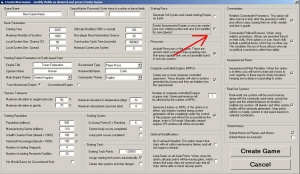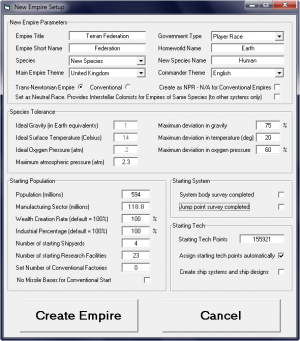Aurora is on version 2.5.0 C#, available at the Aurora Forums.
Contact Erik on the forum for a wiki account.
VB6 Aurora:Create a custom race
This tutorial shows all the main steps you need to follow to create a custom race game. With this you can create many kind of starting scenarios.
Step One - Generate a New Game
When you start a new game you will need to change the 'Starting Race' parameter from 'Sol System' to 'SpaceMaster Empire'. This tells the game not to use an earth based Sol start, and therefore all the starting data sections on the left will not be used. (Setup later in step 3)
Once the game is set up as you wish and finished generating, click 'Select' to enter it.
Step Two - Find a suitable planet
When you enter the game. You can't actually start playing for a while yet, since your race doesn't exist yet. First, click the Game Menu and Select Default Race Ctrl+R. This brings up a list of all the races in the game. You should only see SM Race. Select that by highlighting and clicking Select, or double-clicking. Our title bar now has changed to show SM Race after the game time. Click the SpaceMaster menu, and SpaceMaster On Ctrl+S. Type in your password, if any, and click OK. Our title bar has changed again, adding (SM) to the end to show we are in SM Mode.
Now you can create a system for our new empire. Hit the F9 key, or Empires/System information. We are now presented with a blank System Information screen. In the lower right corner you will see a number of buttons. We are interested in the 'Create Empire' and 'Create System' ones. Click the 'Create System'. After a moment, the game will show you the system it has generated.
- Note: Depending on whether 'known stars' is toggled off or on, this will either randomly generate a system or allow you choose which system to generate. The later allows you to start in Alpha Centauri, or Rigel, or Antares, or later setup NPRs in those systems.
Look through the new system, see if you find a planet that has tolerances you want your new race to use as a home planet. You may need to generate a number of systems before you get one that is suitable. (Note that colony cost doesn't matter much at this point. It defaults to human values, which may not be what you are looking for) Most of the atmospheric information and temperature (unless it's extreme) doesn't matter much, those can be changed with SM terraforming. The big thing to look for is gravity. You can't change a planet's gravity at all. If a planet's gravity isn't near what you want you can't use it as a homeworld.
- Note: For create empire to work it needs a planet with an atmosphere present with oxygen. Sometimes the lethal gases will work too, which will set the race to breath that gas instead of oxygen. If you really need to, you can hit 'add colony' to create a blank colony belonging to the SM race and then SM terraform it (Instructions mentioned later in step 4) to your liking, then abandon the colony. That will allow you to use create empire on it.
Once you find system with a planet you like, you should probably look at the 'jump points' tab to make sure you can get places. While only having one jump point out of the system doesn't guarantee this will happen, it is possible to create an empire and then have the random number generator throw you into a dead end, with only 2 or 3 systems accessible at all. That can be fixed by editing JPs in SM mode. More jump points off your home system is fewer chances to get screwed over by the RNG.
Step three - Create an Empire
Finally, now that everything meets your specifications, time to make the homeworld. Select the planet you want and hit 'HW Minerals' button. That makes sure you have access to all the minerals in decent amounts with a fairly good availability. Then you hit 'Create Empire' button. On the screen that comes up, you enter some Empire and Species information you probably saw before. Once its set-up hit ok.
Congratulations, you now have a player empire on a world, you could switch your default race to it now and start playing if you like, or you can do some customizing.
- Note: After this point you need to have your race selected as the default race. But keep SM mode active.
Step four - Final Customization
The Create Empire button generated the race to have that homeworld you selected as their ideal planet, the atm of oxygen they like is what the planet had, their preferred gravity and pressure also match the planet. You can go into the race details screen ctrl-F2 to change those values to what you like. You can also change your race's flag and image to something that isn't some random wild animal or squid. You basically just have to keep looking until you find something you like, or you can add your own image in the folder.
After you messed with your race's tolerances though you will likely have to mess with your homeworld's atmosphere to make it habitable again. That is where SM terraforming comes in. The only thing you can't change is gravity. Greenhouse or anti greenhouse gases modify temperature, and the total pressure it the atm of all the gasses present added together. O2 can't be above 30% of the total. You use SM Set Atm to set the selected gas to the entered value. Values are usually decimals, whole numbers are highly unusual.
There you go, you now have a custom start, with a customized race.
Multiple faction starts
You are not restricted to the homeworld selected for your race. For example, in the Sol system you can have a faction start on Mars, Venus, Luna, Titan, etc. All you need to do is select the system body and create empire.
You can also select the default race ctrl-R and set to SM Race, then generate a system and create empire there. Then you have 2 (or more) empires that do not necessarily know each other.
Notes
- Credit to Greiger from bay12 for the original tutorial.