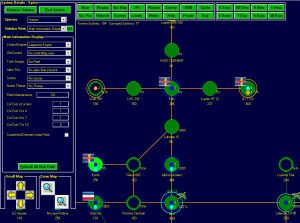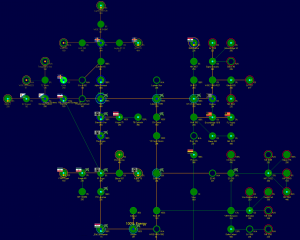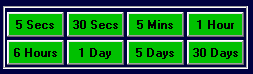Aurora is on version 2.5.0 C#, available at the Aurora Forums.
Contact Erik on the forum for a wiki account.
Galactic Map
The Galactic Map interface provides a visual overview of the known galaxy, you can view all explored star systems and the jump points network that connects them, fleets dispositions, colonization prospects, allegiance, economy etc.
The Galaxy Map may be accessed from the main menu or by pressing F11 key. The sidebar displays information about the currently selected system (Star Type, Allegiance, Economy, Etc.) ... You can gain more specific info by accessing System Map.
Find systems, Filter etc..
Map Functions
You can Pan the map using either the Keypad numbers can be used to move the map in eight directions. The Keypad plus and minus can be used to zoom in and out.
You can zoom in\out using either the +\- key on the your keyboard's keypad or the zoom icons near the top left.
Each time you press Zoom the scale will double (you can check the current scale in the top left of the viewable area)
Organizing
Whenever a new system is discovered (by exploring a jump point), it shows up in the center of the galactic map. You can move the systems around to create a more sensible chart of your empire.
To move a single system, just hold shift and drag the system using the mouse. To move multiple systems, firstly use Ctrl-Click to select several systems or drag a box around them, then hold shift and drag one of the selected systems. Other selected systems will also be moved by the same amount. To deselect one of the selected systems use Ctrl-click again. To quickly deselect all selected systems, drag the mouse in a clear area
Note that this is only a temporary arrangement, to allows experimentation without commitment. In order to make the arrangement permanent, you need to click the "Sys Pos" button to open the "System Positions" dialogue box, and then hit the "Save Positions" button. There is also a "snap-to-grid" function that can be accessed by hitting the "Line Up" button in the same box. If you have been moving the systems around and you decide you don't like what you've done, you can hit the "Restore" button (before hitting Save Positions), which restores things to the last saved configuration.
Quick View Buttons
The Quick View Galactic Map Buttons are functionally similar to the tabs in the Main System Map Side-bar. They can be toggled on and off by using the QV key in the Side Bar
Time Advance
Sidebar
|
|
This section requires expansion Please contribute if you can! |
Main
Display
Show Time to System at Speed Bellow -