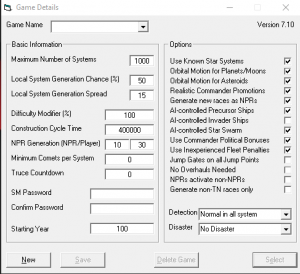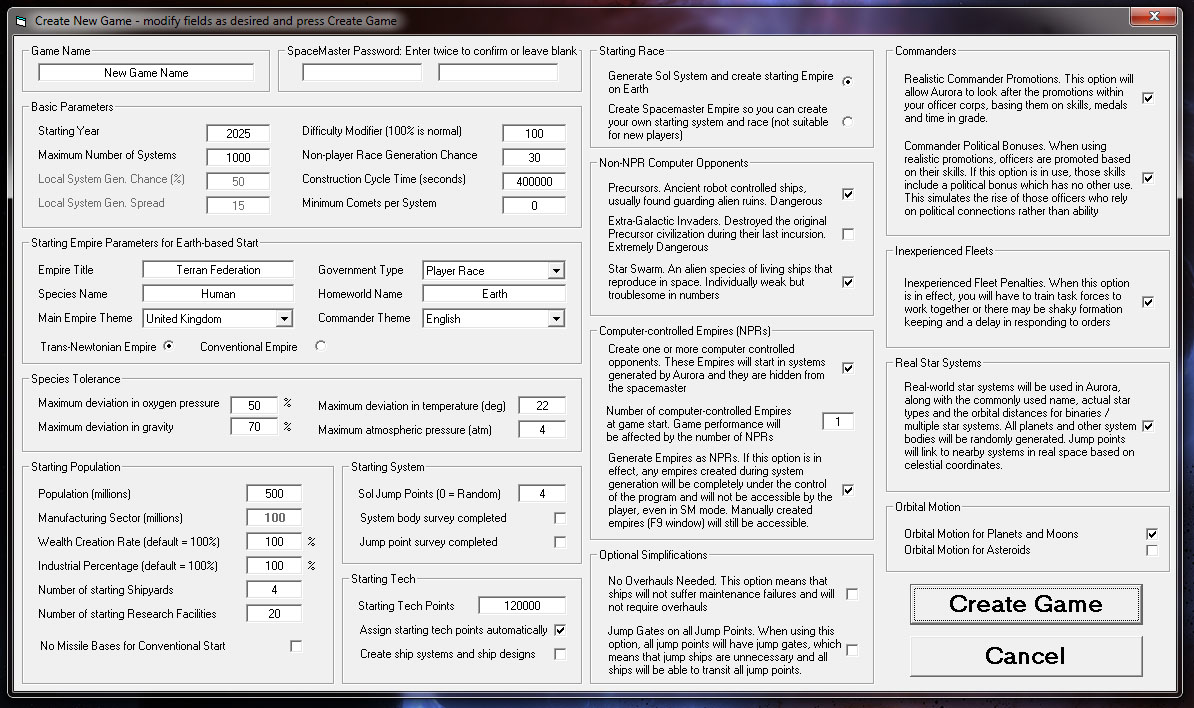Aurora is on version 2.5.0 C#, available at the Aurora Forums.
Contact Erik on the forum for a wiki account.
Difference between revisions of "VB6 Aurora:New Game"
m (moved AuroraTutorial to Aurora Tutorial) |
Erik luken (talk | contribs) m (Erik luken moved page New Game to VB6 Aurora:New Game) |
||
| (47 intermediate revisions by 12 users not shown) | |||
| Line 1: | Line 1: | ||
| − | = | + | {{vb6}} |
| − | This | + | [[file:New_Game.PNG|thumb|alt="New Game Setup"|New Game Setup]] |
| + | When you start Aurora, the first thing you should see is a small window with ''[[Game Details]]'' in the title bar. Across the bottom are four buttons: New, Save, Delete Game and Select. To start a '''New game''', press the ''New'' button at the ''Game Details'' window. This will open a much larger window, titled "Create New Game", with an editable list of various parameters for the new universe generation process. This may seem a little overwhelming at first but most of the standard options are already selected by default, and a detailed reference with advice is provided below. | ||
| − | + | You can return to this screen in an ongoing game by selecting "Game Info" in the main menu bar, then change the game parameters. Click "Save" to save them (when asked for the SM password: by default it's empty, so just click "OK"). | |
| − | + | ==Parameters== | |
| − | + | The parameters are described below in the order that they appear in the UI. | |
| − | |||
| − | |||
| − | |||
| − | |||
| − | |||
| − | |||
| − | |||
| − | |||
| − | |||
| − | |||
| − | |||
| − | |||
| − | |||
| − | |||
| − | |||
| − | |||
| − | |||
| − | |||
| − | |||
| − | |||
| − | |||
| − | |||
| − | |||
| − | |||
| − | + | {{screenshot|[[File:Createnewgame.jpg]]}} | |
| − | |||
| − | + | * '''Game Name''' is the name you want to give this game and is what displays in the dropdown in the Game Details dialog. Perhaps "My First Game", or maybe "My First Rampage Through the Galaxy", depending on your style. | |
| − | + | * '''SpaceMaster Password:''' Set password in order to be able to use [[SpaceMaster Mode|SpaceMaster]] interfaces, case-sensitive. Leave the Password blank as that is really for refereed multi-player games. | |
| − | + | ===Basic Parameters=== | |
| − | + | * '''Starting Year:''' This is the starting date where your game starts. Set any number you like. Aurora keeps track of time using years, months, days and seconds. You will start at 00:00 on January 1st of whatever year you select. (Starting year must be a positive integer of 1 or greater) | |
| − | + | * '''Maximum Number of Systems:''' This isn't really the max number of systems that you can have in your universe as it can be changed at any time during the game. In effect, this controls the highest system number that will be generated by the program in a random (not 'Real Stars') universe. Small numbers of systems means more chance of races being close together. So if you want a knife fight in a phone booth you can choose a low number of systems and if you want a slow leisurely build up before the carnage begins you can choose a high number. 1000 is in the middle of the range and is a reasonable number for a starting game. '''Note''': Does not apply to [[#Real Star Systems|Real Star Systems]]. | |
| − | + | * '''Local System Generation Chance''' and '''Local System Generation Spread''': determines how much 'clustering' there is in a random game. This is something you don't need to worry about yet so you can skip this paragraph if you like. Still here? Well here we go then. In a 1000 system game, the program will select a number from 1-1000 when generating a new system. If the Local System Generation Chance is 50% then there is a 50% chance that instead the program will pick a number close to that of the current system. Just how close depends on the Local System Generation Spread. If your current system is number 100 and the Local System Generation Spread is 15, then if a local system is selected it will be between 85 and 115. Why does this make a difference? Well, if you pick a system that already exists when entering a jump point, you will create a link to a new system. If every system was generated randomly from 1-1000, the galactic map will probably comprise a large number of independent chains of systems stretching out form your start point. If the number range selected is small then there is a lot more chance of encountering nearby systems so you generate a far more inter-connected universe with a lot of connections between chains and loops of systems. '''Note''': Does not apply to [[#Real Star Systems|Real Star Systems]]. | |
| − | |||
| − | |||
| − | |||
| − | |||
| − | |||
| − | + | * '''Difficulty Modifier:''' The modifier is applied to starting size for NPR populations, NPR research rates and NPR growth rates. 100% is for normal setting. 90% easier. 110% harder. | |
| − | + | * '''Construction Cycle Time:''' You get to build a lot of things in different things in Aurora and the actual construction takes place in what is commonly referred to as the [[Time, Turns and Interrupts|5-day increment]]. It would affect performance if Aurora updated construction times in every 5 second increment or sub-pulse so instead the game waits until an number of increments have passed that add up to about five days and then runs all the construction code after the normal movement/detection/combat phases. Because Aurora increments rarely add up to exactly five days between construction cycles, the program uses the actual amount of time that has passed, whether it is 5 days, 12 days or 6 days, 14 hours, 12 minutes and 45 seconds. This means that the amount of 'construction' carried out in each construction cycle may vary a little between cycles. You can choose to change the trigger time for a construction cycle from the standard 400,000 seconds if you want it to happen more or less often but I would suggest leaving it alone until you have a lot more experience with the game. See [[Basic Sequence of Play]] for a list of some of the things that happen during a construction cycle. | |
| − | + | * '''The Non-player Race Generation Chance:''' is the chance that an alien empire will be created if an eligible world is created during system generation. Eligible worlds are not that common but 30% is probably reasonable for your first game. A world may still be eligible even if it appears to be uninhabitable to your species. | |
| − | + | * '''The Non-player race Population Modifier:''' is a difficulty modifier. The size of a new alien homeworld population is generated on a bell curve with the midpoint being equal to the average player race total population. If you change this value to less than 100 the midpoint of the bell curve will move below the average player race population. If you increase, the midpoint will be higher than the average player race population. This method of alien race generation also means that you can choose any starting population size and the game will scale appropriately | |
| − | + | * '''Minimum Comets per System:''' If you really like [[comet]]s, you can set a minimum number per system. Comets are good in the sense that they usually have accessible mineral deposits, often in the ten of thousands of tons range, but bad in the sense they may disappear into the Oort cloud with your mining colony and come back in a few thousand years . Short period comets are much better for mining or you can make hay while the sun shines if a long period comet happens to be in the inner system for a while. | |
| − | + | ===Setting Empire Parameters=== | |
| + | These are all flavor options that only apply if "Generate Sol System and create starting Empire on Earth" is selected in the Starting Race section. | ||
| − | + | * '''Empire Title''', '''Species Name''' and '''Homeworld Name''' are just text entry fields so you can be as imaginative as you like, or just leave the standard 'Terran Federation', 'Human' and 'Earth' entries. | |
| − | + | * '''[[Government Types|Government Type]]:''' allows a descriptive name for your form of government, which has minor in-game effects. It sets some modifiers for Empire characteristics, such as Xenophobia, Militancy, Determination, etc. and also alters the starting population ratio of population to shipyards and research facilities for your homeworld. | |
| − | + | * '''[[Main Empire Theme]] and [[Commander Theme]]:''' are basically flavor name-sets built in to the game. Your starting ranks, random system names and auto-generated names for ship classes will be based on the Main Empire Theme, while the names of [[leaders|Commander]] come from the Commander Theme. All names can be overridden during the games if you prefer something else and you can change theme mid-game to an extent in the race menu {{key|Ctrl+F2}}. | |
| − | + | The final part of this section is an option between a ''Trans-Newtonian Empire and a Conventional Empire''. Stick with Trans-Newtonian for now, which is a standard Aurora Empire. A Conventional Empire starts with no space-age tech and you have to pretty much start from scratch, converting your conventional industry and researching all of the normal basic starting tech. This would be frustrating for a new player. | |
| − | + | If one does choose a Conventional Start, be advised that ICBM bases will offer you no real protection from alien races, but will provide some training opportunities for new academy grads. They will also afford a "feeling of safety" that satisfies the requested [[Protection Level]] of your home world and appears as actual protection level. | |
| − | + | ===Species Tolerance=== | |
| − | + | These parameters control your [[species]] environmental tolerances. Each species has environmental tolerances with their midpoint being their homeworld. The habitability of planets will vary considerably depending on the species tolerances so a world that is ideal for humans may be uninhabitable for some other species and vice versa. Even humans can be set with varying tolerances that can affect the difficulty of the game. Generally the higher the deviation is, the greater will be the number of planets that which falls within your habitable range. | |
| − | In | + | For Example, setting the maximum deviation in oxygen pressure to 50%, the max deviation in gravity to 70%, the max deviation in temperature to 22 and the max atmospheric pressure to 4. These settings will mean that an ideal habitable world will have a temperature between 0 and 44C, an oxygen pressure between 0.1 and 0.3 atm, a gravity between 0.3G and 1.7G and a maximum atmospheric pressure of 4.0 atm. In addition to the individual species tolerances, the ideal habitable world will also need to have no dangerous gases such as Chlorine and will need the oxygen to be no more than 30% of the total atmospheric pressure. A planet that doesn't meet those criteria may be uninhabitable (if it falls outside the gravity range) or may require infrastructure to support the population. Note that you can put ground bases, troops, sensors etc. on any world except a gas giant, regardless of the habitability. If you want an actual population though, which you will need to run shipyards, factories, etc., then the planet has to be habitable or at least have enough infrastructure for the inhabitants. |
| − | + | ===Starting Population=== | |
| − | |||
| − | |||
| − | |||
| − | |||
| − | |||
| − | |||
| − | |||
| − | + | Starting Population section lays out the parameters for your initial population on Earth. Somewhere between 500m and 1000m is a good amount for a new player. Lets leave it at 500m for now. The other boxes can be left alone as they are mainly for specialized scenarios. For example, you might set the Wealth Creation Rate and Industrial Percentage fields to be very low (perhaps 15-20%) to simulate a country like China that has a lot of population but a much lower per capita industrial output and per capita income than the USA. In games that feature multiple starting Empires on Earth this can be an important balancing factor for the SpaceMaster. | |
| − | |||
| − | |||
| − | |||
| − | |||
| − | |||
| − | |||
| − | |||
| − | + | ===Starting System=== | |
| − | + | Sol Jump Points | |
| − | + | * '''Sol Jump Points:''' specifies the number of [[Jump point]]s out of the home-system and thus its defensibility and access to neighboring star systems. Setting the number to 0 will generating random value. | |
| − | |||
| − | + | * '''System Body survey completed''' and '''Jump points survey completed''': Allow the player to start with full [[Geological Survey|geological knowledge]] of the bodies in the starting system, as well as knowledge of the location of all jump points. | |
| − | |||
| − | |||
| − | |||
| − | |||
| − | |||
| − | |||
| − | + | ===Starting Tech=== | |
| − | |||
| − | + | Allow to set the Empire's starting tech direction by assigning a number of tech points. The number of allocated points is based on Government Type and Trans-Newtonian Empire vs. Conventional Empire. '''Assign starting tech points automatically''' allows the user to automatically use the starting tech points to research tech, instead of manually specifying them once the game starts using SpaceMaster mode. That can be fun if you want to create a more challenging start where you have to cope with whatever tech you are given. '''Create ship systems and ship designs''' uses the AI ship design routines to come up with some pre-designed ships and systems for the player, to jump start the game a bit, and is only enabled if the former box is checked (and therefore there exists tech to base designs on). | |
| − | |||
| − | + | ===Starting Race=== | |
| − | |||
| − | |||
| − | + | You can chose to either '''Generate Sol System''' and starting human empire on Earth, the Default setting and recommended for most players; or '''Create SpaceMaster Empire''' so you can creates a game with a blank race, intending you to use SpaceMaster mode to set up the race's initial conditions, it is a LOT more complex and not recommended to new players. See [[create a custom race]] for more details. | |
| − | |||
| − | + | ===Non-NPR Computer Opponents=== | |
| − | + | These are special empires that may show up in the game if enabled to give the player extra challenge. | |
| − | + | Precursors: Ancient robot controlled ships, usually found guarding alien ruins. Dangerous. | |
| − | + | Extra-Galactic Invaders: Destroyed the original Precursor civilization during their last incursion. Extremely Dangerous. | |
| + | Star Swarm. An alien species of living ships that reproduce in space. Individually weak bt troublesome in numbers. | ||
| − | + | ===Non-Player Races (NPR)=== | |
| − | + | The first two options allow the creation of [[NPR|non-player races]] at game start. These races are created at a comparable population and therefore industrial and tech level to the player (depending on the Difficulty Modifier). The third option lets the player specify whether the races generated when a new system is created will be NPRs or visible to the spacemaster and therefore modifiable by the player. | |
| − | + | Leave the number of computer-controlled Empires (NPRs) as 1 and leave the two checkboxes in the section checked. One NPR is plenty for a starting game as new ones will be generated as the game progresses and new systems are found. An NPR is an Empire much like your own. It will be exploring the galaxy, encountering and fighting Precursors, setting up new colonies and improving its industry. When you finally encounter an NPR it may turn out to be friendly, depending on how diplomacy progresses, or it may be an implacable foe. Or it may change from one to the other at some point. | |
| − | + | ===Optional Simplifications=== | |
| − | + | * '''No Overhauls''' Ships will not require maintenance failures and will not require overhauls. See [[Ship Maintenance]]. | |
| + | * '''Jump Gates on all Jump Points''' When using this option, all [[jump point]]s will have [[Jump Gate]]s, which means that jump ships are unnecessary and all ships will be able to transit all jump points. | ||
| − | + | ===Commanders=== | |
| + | These are "realism" options for dealing with our space and ground force officers. | ||
| − | + | * '''Realistic Commanders Promotions:''' This option will allow Aurora to look after the promotions within your officers corps, basing them on skills, medals, and time in grade. | |
| − | + | * '''Commander Political Bonuses:''' When using realistic promotions officers are promoted based on their skill. If this option is in use, those skills include a 'political bonus' which has no other use. This simulates the rise of those officers who rely on political connections rather than ability. | |
| − | + | Leave ''Realistic Commander Promotions'' on as it is one thing less to worry about and it does provide a good flavour to the Commander system. Turn off the Political Bonuses option as it adds an unnecessary complication for new players. | |
| − | + | ===Inexperienced Fleets=== | |
| − | + | Inexperienced Fleet Penalty requires that task forces and ships spend time [[Fleet Training|training]] to work together or there maybe shaky [[formation]] keeping and a delay in responding to orders. | |
| − | + | Its recommended to leave it on. You can turn it off later if you wish but the need to institute fleet training exercises adds a good degree of realism to the game. If you are a beginner then you should probably turn this off until you are ready to play a longer game. If you leave it on, you will need to train a fleet together for some time to get coordinated fire, and maneuver. This is very important for missile combat. | |
| − | + | ===Known Star Systems=== | |
| + | |||
| + | Known Star Systems (formerly named "Real Stars") uses a gigantic database of real stars to generate the galactic map. This includes star names, spectral types, and the orbital distances of the constituent stellar bodies. Planets and other bodies are randomly generated based on the spectral type. [jump point|Jump Points]] links to other systems are loosely based on real world star positions. | ||
| + | |||
| + | Set on by default, which takes care of system naming and adds some familiarity to the universe. Set it off adds a bit of randomness and special system types like [[Nebulae]]s and [[Black Holes]]. | ||
| + | |||
| + | ===Orbital Motion=== | ||
| + | See [[Galaxy]] to learn about Orbital Motion. Having all planets, moons and asteroids rotate around the sun consumes some CPU power in larger galaxies. It is recommended to leave it on. If you have a modern PC, you can turn on Orbital Motion for Asteroids as well. | ||
| + | |||
| + | * '''Orbital Motion for Planets and Moons:''' Check this box if you want Planets to orbit their stars and moons to orbit planets. | ||
| + | * '''Orbital Motion for Asteroids:''' Check this box if you want Asteroids to orbit their parent stars. | ||
| + | |||
| + | ===Same System Truce=== | ||
| + | The minimum time in years fo which NPRs will maintain a truce against a race who share the same system capital. | ||
| + | |||
| + | ===Generate Non-TN races=== | ||
| + | Ticking this box will create a game where all NPRs stays non-TN forever. | ||
| + | |||
| + | ===No Overhauls=== | ||
| + | |||
| + | ===NPRs activate Non-NPRs=== | ||
| + | |||
| + | ==Create Game== | ||
| + | Aha - the Moment of Truth! When you are ready click ''Create Game''. This will take a minute or two and there will be a couple of popup messages. When all that is complete you will be back at the Game Details window with your new game selected. Press Enter to select the game and you will be at the main menu bar. Press F3 for the [[System Map]]. | ||
| + | |||
| + | ==Notes== | ||
| + | * See also [[Quickstart for Beginners]] | ||
| + | * This page was originally copied from the ''[http://aurora2.pentarch.org/index.php?topic=1952.0 Part 1: Setting up a New Game]'' tutorial by [[Steve Walmsley]]. | ||
| + | |||
| + | [[Category:Interface]] | ||
Latest revision as of 23:05, 9 December 2021
| This page concerns the VB6 version of the game (last released December 27, 2015). It has been superseded by a version written in C#, referred to as Aurora C# or C# Aurora, which can be found on the community forums or the main page of this wiki. The latest version of Aurora is 2.5.0 C#. Some information may still be accurate, but use it at your own risk.
You may be able to find current information at CS Aurora:New Game. |
When you start Aurora, the first thing you should see is a small window with Game Details in the title bar. Across the bottom are four buttons: New, Save, Delete Game and Select. To start a New game, press the New button at the Game Details window. This will open a much larger window, titled "Create New Game", with an editable list of various parameters for the new universe generation process. This may seem a little overwhelming at first but most of the standard options are already selected by default, and a detailed reference with advice is provided below.
You can return to this screen in an ongoing game by selecting "Game Info" in the main menu bar, then change the game parameters. Click "Save" to save them (when asked for the SM password: by default it's empty, so just click "OK").
Parameters
The parameters are described below in the order that they appear in the UI.
- Game Name is the name you want to give this game and is what displays in the dropdown in the Game Details dialog. Perhaps "My First Game", or maybe "My First Rampage Through the Galaxy", depending on your style.
- SpaceMaster Password: Set password in order to be able to use SpaceMaster interfaces, case-sensitive. Leave the Password blank as that is really for refereed multi-player games.
Basic Parameters
- Starting Year: This is the starting date where your game starts. Set any number you like. Aurora keeps track of time using years, months, days and seconds. You will start at 00:00 on January 1st of whatever year you select. (Starting year must be a positive integer of 1 or greater)
- Maximum Number of Systems: This isn't really the max number of systems that you can have in your universe as it can be changed at any time during the game. In effect, this controls the highest system number that will be generated by the program in a random (not 'Real Stars') universe. Small numbers of systems means more chance of races being close together. So if you want a knife fight in a phone booth you can choose a low number of systems and if you want a slow leisurely build up before the carnage begins you can choose a high number. 1000 is in the middle of the range and is a reasonable number for a starting game. Note: Does not apply to Real Star Systems.
- Local System Generation Chance and Local System Generation Spread: determines how much 'clustering' there is in a random game. This is something you don't need to worry about yet so you can skip this paragraph if you like. Still here? Well here we go then. In a 1000 system game, the program will select a number from 1-1000 when generating a new system. If the Local System Generation Chance is 50% then there is a 50% chance that instead the program will pick a number close to that of the current system. Just how close depends on the Local System Generation Spread. If your current system is number 100 and the Local System Generation Spread is 15, then if a local system is selected it will be between 85 and 115. Why does this make a difference? Well, if you pick a system that already exists when entering a jump point, you will create a link to a new system. If every system was generated randomly from 1-1000, the galactic map will probably comprise a large number of independent chains of systems stretching out form your start point. If the number range selected is small then there is a lot more chance of encountering nearby systems so you generate a far more inter-connected universe with a lot of connections between chains and loops of systems. Note: Does not apply to Real Star Systems.
- Difficulty Modifier: The modifier is applied to starting size for NPR populations, NPR research rates and NPR growth rates. 100% is for normal setting. 90% easier. 110% harder.
- Construction Cycle Time: You get to build a lot of things in different things in Aurora and the actual construction takes place in what is commonly referred to as the 5-day increment. It would affect performance if Aurora updated construction times in every 5 second increment or sub-pulse so instead the game waits until an number of increments have passed that add up to about five days and then runs all the construction code after the normal movement/detection/combat phases. Because Aurora increments rarely add up to exactly five days between construction cycles, the program uses the actual amount of time that has passed, whether it is 5 days, 12 days or 6 days, 14 hours, 12 minutes and 45 seconds. This means that the amount of 'construction' carried out in each construction cycle may vary a little between cycles. You can choose to change the trigger time for a construction cycle from the standard 400,000 seconds if you want it to happen more or less often but I would suggest leaving it alone until you have a lot more experience with the game. See Basic Sequence of Play for a list of some of the things that happen during a construction cycle.
- The Non-player Race Generation Chance: is the chance that an alien empire will be created if an eligible world is created during system generation. Eligible worlds are not that common but 30% is probably reasonable for your first game. A world may still be eligible even if it appears to be uninhabitable to your species.
- The Non-player race Population Modifier: is a difficulty modifier. The size of a new alien homeworld population is generated on a bell curve with the midpoint being equal to the average player race total population. If you change this value to less than 100 the midpoint of the bell curve will move below the average player race population. If you increase, the midpoint will be higher than the average player race population. This method of alien race generation also means that you can choose any starting population size and the game will scale appropriately
- Minimum Comets per System: If you really like comets, you can set a minimum number per system. Comets are good in the sense that they usually have accessible mineral deposits, often in the ten of thousands of tons range, but bad in the sense they may disappear into the Oort cloud with your mining colony and come back in a few thousand years . Short period comets are much better for mining or you can make hay while the sun shines if a long period comet happens to be in the inner system for a while.
Setting Empire Parameters
These are all flavor options that only apply if "Generate Sol System and create starting Empire on Earth" is selected in the Starting Race section.
- Empire Title, Species Name and Homeworld Name are just text entry fields so you can be as imaginative as you like, or just leave the standard 'Terran Federation', 'Human' and 'Earth' entries.
- Government Type: allows a descriptive name for your form of government, which has minor in-game effects. It sets some modifiers for Empire characteristics, such as Xenophobia, Militancy, Determination, etc. and also alters the starting population ratio of population to shipyards and research facilities for your homeworld.
- Main Empire Theme and Commander Theme: are basically flavor name-sets built in to the game. Your starting ranks, random system names and auto-generated names for ship classes will be based on the Main Empire Theme, while the names of Commander come from the Commander Theme. All names can be overridden during the games if you prefer something else and you can change theme mid-game to an extent in the race menu Ctrl+F2.
The final part of this section is an option between a Trans-Newtonian Empire and a Conventional Empire. Stick with Trans-Newtonian for now, which is a standard Aurora Empire. A Conventional Empire starts with no space-age tech and you have to pretty much start from scratch, converting your conventional industry and researching all of the normal basic starting tech. This would be frustrating for a new player.
If one does choose a Conventional Start, be advised that ICBM bases will offer you no real protection from alien races, but will provide some training opportunities for new academy grads. They will also afford a "feeling of safety" that satisfies the requested Protection Level of your home world and appears as actual protection level.
Species Tolerance
These parameters control your species environmental tolerances. Each species has environmental tolerances with their midpoint being their homeworld. The habitability of planets will vary considerably depending on the species tolerances so a world that is ideal for humans may be uninhabitable for some other species and vice versa. Even humans can be set with varying tolerances that can affect the difficulty of the game. Generally the higher the deviation is, the greater will be the number of planets that which falls within your habitable range.
For Example, setting the maximum deviation in oxygen pressure to 50%, the max deviation in gravity to 70%, the max deviation in temperature to 22 and the max atmospheric pressure to 4. These settings will mean that an ideal habitable world will have a temperature between 0 and 44C, an oxygen pressure between 0.1 and 0.3 atm, a gravity between 0.3G and 1.7G and a maximum atmospheric pressure of 4.0 atm. In addition to the individual species tolerances, the ideal habitable world will also need to have no dangerous gases such as Chlorine and will need the oxygen to be no more than 30% of the total atmospheric pressure. A planet that doesn't meet those criteria may be uninhabitable (if it falls outside the gravity range) or may require infrastructure to support the population. Note that you can put ground bases, troops, sensors etc. on any world except a gas giant, regardless of the habitability. If you want an actual population though, which you will need to run shipyards, factories, etc., then the planet has to be habitable or at least have enough infrastructure for the inhabitants.
Starting Population
Starting Population section lays out the parameters for your initial population on Earth. Somewhere between 500m and 1000m is a good amount for a new player. Lets leave it at 500m for now. The other boxes can be left alone as they are mainly for specialized scenarios. For example, you might set the Wealth Creation Rate and Industrial Percentage fields to be very low (perhaps 15-20%) to simulate a country like China that has a lot of population but a much lower per capita industrial output and per capita income than the USA. In games that feature multiple starting Empires on Earth this can be an important balancing factor for the SpaceMaster.
Starting System
Sol Jump Points
- Sol Jump Points: specifies the number of Jump points out of the home-system and thus its defensibility and access to neighboring star systems. Setting the number to 0 will generating random value.
- System Body survey completed and Jump points survey completed: Allow the player to start with full geological knowledge of the bodies in the starting system, as well as knowledge of the location of all jump points.
Starting Tech
Allow to set the Empire's starting tech direction by assigning a number of tech points. The number of allocated points is based on Government Type and Trans-Newtonian Empire vs. Conventional Empire. Assign starting tech points automatically allows the user to automatically use the starting tech points to research tech, instead of manually specifying them once the game starts using SpaceMaster mode. That can be fun if you want to create a more challenging start where you have to cope with whatever tech you are given. Create ship systems and ship designs uses the AI ship design routines to come up with some pre-designed ships and systems for the player, to jump start the game a bit, and is only enabled if the former box is checked (and therefore there exists tech to base designs on).
Starting Race
You can chose to either Generate Sol System and starting human empire on Earth, the Default setting and recommended for most players; or Create SpaceMaster Empire so you can creates a game with a blank race, intending you to use SpaceMaster mode to set up the race's initial conditions, it is a LOT more complex and not recommended to new players. See create a custom race for more details.
Non-NPR Computer Opponents
These are special empires that may show up in the game if enabled to give the player extra challenge.
Precursors: Ancient robot controlled ships, usually found guarding alien ruins. Dangerous. Extra-Galactic Invaders: Destroyed the original Precursor civilization during their last incursion. Extremely Dangerous. Star Swarm. An alien species of living ships that reproduce in space. Individually weak bt troublesome in numbers.
Non-Player Races (NPR)
The first two options allow the creation of non-player races at game start. These races are created at a comparable population and therefore industrial and tech level to the player (depending on the Difficulty Modifier). The third option lets the player specify whether the races generated when a new system is created will be NPRs or visible to the spacemaster and therefore modifiable by the player.
Leave the number of computer-controlled Empires (NPRs) as 1 and leave the two checkboxes in the section checked. One NPR is plenty for a starting game as new ones will be generated as the game progresses and new systems are found. An NPR is an Empire much like your own. It will be exploring the galaxy, encountering and fighting Precursors, setting up new colonies and improving its industry. When you finally encounter an NPR it may turn out to be friendly, depending on how diplomacy progresses, or it may be an implacable foe. Or it may change from one to the other at some point.
Optional Simplifications
- No Overhauls Ships will not require maintenance failures and will not require overhauls. See Ship Maintenance.
- Jump Gates on all Jump Points When using this option, all jump points will have Jump Gates, which means that jump ships are unnecessary and all ships will be able to transit all jump points.
Commanders
These are "realism" options for dealing with our space and ground force officers.
- Realistic Commanders Promotions: This option will allow Aurora to look after the promotions within your officers corps, basing them on skills, medals, and time in grade.
- Commander Political Bonuses: When using realistic promotions officers are promoted based on their skill. If this option is in use, those skills include a 'political bonus' which has no other use. This simulates the rise of those officers who rely on political connections rather than ability.
Leave Realistic Commander Promotions on as it is one thing less to worry about and it does provide a good flavour to the Commander system. Turn off the Political Bonuses option as it adds an unnecessary complication for new players.
Inexperienced Fleets
Inexperienced Fleet Penalty requires that task forces and ships spend time training to work together or there maybe shaky formation keeping and a delay in responding to orders.
Its recommended to leave it on. You can turn it off later if you wish but the need to institute fleet training exercises adds a good degree of realism to the game. If you are a beginner then you should probably turn this off until you are ready to play a longer game. If you leave it on, you will need to train a fleet together for some time to get coordinated fire, and maneuver. This is very important for missile combat.
Known Star Systems
Known Star Systems (formerly named "Real Stars") uses a gigantic database of real stars to generate the galactic map. This includes star names, spectral types, and the orbital distances of the constituent stellar bodies. Planets and other bodies are randomly generated based on the spectral type. [jump point|Jump Points]] links to other systems are loosely based on real world star positions.
Set on by default, which takes care of system naming and adds some familiarity to the universe. Set it off adds a bit of randomness and special system types like Nebulaes and Black Holes.
Orbital Motion
See Galaxy to learn about Orbital Motion. Having all planets, moons and asteroids rotate around the sun consumes some CPU power in larger galaxies. It is recommended to leave it on. If you have a modern PC, you can turn on Orbital Motion for Asteroids as well.
- Orbital Motion for Planets and Moons: Check this box if you want Planets to orbit their stars and moons to orbit planets.
- Orbital Motion for Asteroids: Check this box if you want Asteroids to orbit their parent stars.
Same System Truce
The minimum time in years fo which NPRs will maintain a truce against a race who share the same system capital.
Generate Non-TN races
Ticking this box will create a game where all NPRs stays non-TN forever.
No Overhauls
NPRs activate Non-NPRs
Create Game
Aha - the Moment of Truth! When you are ready click Create Game. This will take a minute or two and there will be a couple of popup messages. When all that is complete you will be back at the Game Details window with your new game selected. Press Enter to select the game and you will be at the main menu bar. Press F3 for the System Map.
Notes
- See also Quickstart for Beginners
- This page was originally copied from the Part 1: Setting up a New Game tutorial by Steve Walmsley.