Aurora is on version 2.5.0 C#, available at the Aurora Forums.
Contact Erik on the forum for a wiki account.
Difference between revisions of "Game interface"
(→SpaceMaster: adding info.) |
|||
| Line 114: | Line 114: | ||
The Events Updates is a listing of events that occurred in your empire during the last [[Time, Turns and Interrupt|turn]]. On the first turn, nothing has happened, so this will be empty. On later turns, the events will alert you to everything from research projects completing to ground combat results to new thermal contacts being registered to new leaders being recruited, allowing the player to easily manage every aspect of the empire each turn. This screen can also be accessed via the System Map top bar, and can be used to view events as they occur during automated turns. | The Events Updates is a listing of events that occurred in your empire during the last [[Time, Turns and Interrupt|turn]]. On the first turn, nothing has happened, so this will be empty. On later turns, the events will alert you to everything from research projects completing to ground combat results to new thermal contacts being registered to new leaders being recruited, allowing the player to easily manage every aspect of the empire each turn. This screen can also be accessed via the System Map top bar, and can be used to view events as they occur during automated turns. | ||
| + | |||
| + | ===Game parameters, Miscellaneous and Help=== | ||
| + | |||
| + | * Reduced Height Widows - 1280x800 ? | ||
| + | * Reset windows positions | ||
| + | * Music on, Voice and Effects On | ||
[[Category:interface| ]] | [[Category:interface| ]] | ||
Revision as of 06:55, 3 January 2016
| This article is too short to provide more than rudimentary information about the subject. You can help by expanding it. |
Initial Screen
| Illustration |
|---|

|
When you start up Aurora you will be greeted by a "Game Details" screen. This shows 'Basic Information' and 'Options' for the currently selected game. Usually some game run by Steve Walmsley, the creator of Aurora. You can tell what version you are using by looking at the top right of the screen
The 'Game name' dropdown at the top, allows you to switch between available games. Across the bottom are four buttons:
- New: Opens the new game creation screen, where you can setup a new procedural generated galaxy.
- Save: Save or update selected game 'Options'.
- Delete: Permanently removes the currently selected game and any associated races and systems from the DB.
- Select: Load the currently selected game and continue playing. Takes you to the Game main menu bar. If you accidentally press Select and get to this menu bar before setting up a game, you can go back to the Game Details window by pressing Ctrl+I or choosing Game Info from that menu.
Main Menu Bar
| Illustration |
|---|

|
Upon entering your newly created game, you will see the 'main menu bar' with your game name in the title. It affords access to most of the screens in Aurora, and is the only way to access certain functions. However, most of it's function is duplicated by the System Map F3 that is found in the 'Empires' sub-menu.
Empire
| Key | Menu item | Function |
|---|---|---|
| F2 | Economics | |
| F3 | System Map | |
| F4 | Commanders | |
| F5 | Class Design | |
| F6 | Ships | |
| F7 | Fighter Squadrons | |
| F9 | System Information | Lists every body in the current system, along with vital statistics. |
| F11 | Galactic Map | |
| F12 | Task Groups | |
| Ctrl+F2 | View Race Details | |
| Ctrl+F3 | Event Log | |
| ... | ... | |
| Ctrl+F8 | Production Overview | An overview of all Empires industrial, research and shipbuilding projects from all populations. |
| ... | ... |
Production Overview
Provides an overview of all Empires industrial, research and shipbuilding projects from all populations on a single window. Items that will complete within 3 months are highlighted in green and items that will complete within a year are highlighted in light blue. There are four tabs - one each for Research, Shipbuilding and Industry and a fourth called Imminent Events. This last tab lists all items from all three sectors that will complete within three months, ordered by estimated completion date. This allows a player to quickly look at all of his major production tasks and see when they will be completed. It also has a subset of the time buttons so you can advance time from this window.
In SM Mode, you can look at all Research, Shipbuilding and Industry tasks from all player races on the same window, which will make keeping track of multiple race campaigns MUCH easier. If you click on a task (either in player or SM mode), the Economics window will open for the appropriate combination of race, population and tab. Here are some screenshots from the NATO vs Soviet Union campaign using this new window in SM Mode.
| screenshots |
|---|
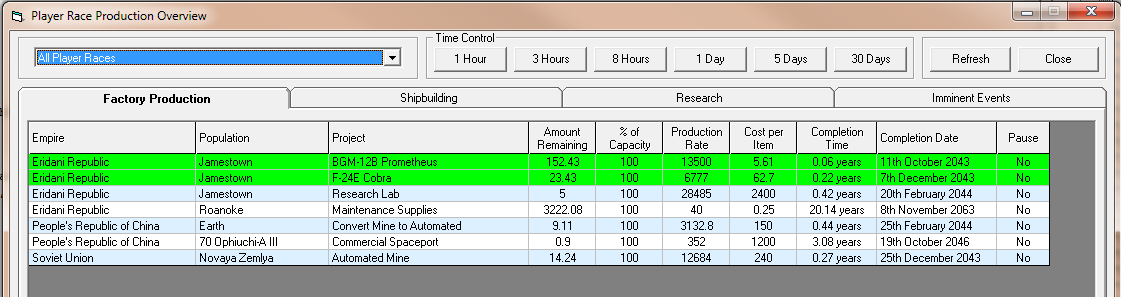 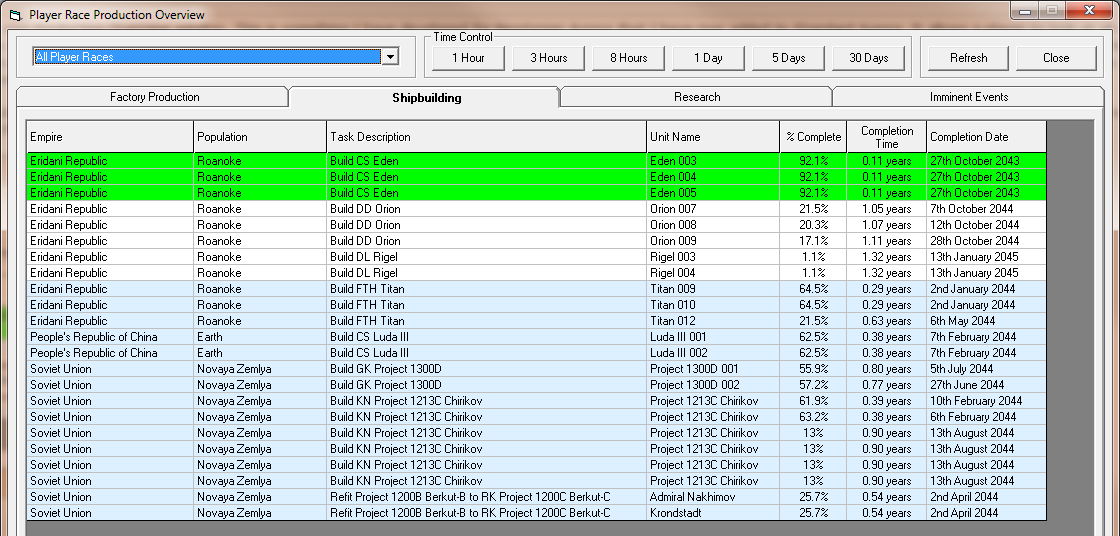  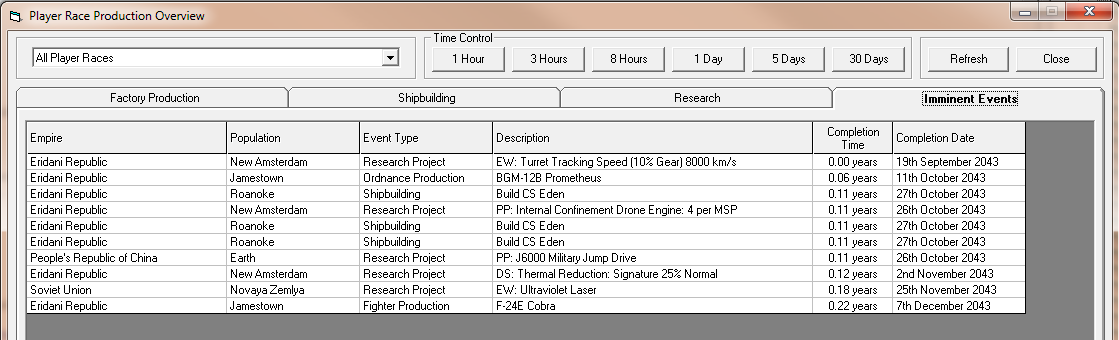
|
SpaceMaster
Gain access to basic SpaceMaster Mode functions.
| Key | Menu item |
|---|---|
| Ctrl+S | Spacemaster on |
| Ctrl+O | Spacemaster off |
| Ctrl+F3 | Events Updates |
| Shift+F9 | Fast OB Creation |
| Ctrl+F9 | System Summary |
Events Updates
The Events Updates is a listing of events that occurred in your empire during the last turn. On the first turn, nothing has happened, so this will be empty. On later turns, the events will alert you to everything from research projects completing to ground combat results to new thermal contacts being registered to new leaders being recruited, allowing the player to easily manage every aspect of the empire each turn. This screen can also be accessed via the System Map top bar, and can be used to view events as they occur during automated turns.
Game parameters, Miscellaneous and Help
- Reduced Height Widows - 1280x800 ?
- Reset windows positions
- Music on, Voice and Effects On