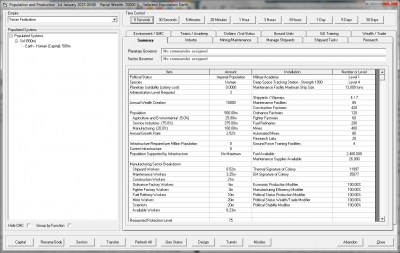Aurora is on version 2.5.0 C#, available at the Aurora Forums.
Contact Erik on the forum for a wiki account.
Difference between revisions of "Population and Production"
Erik luken (talk | contribs) (Typo) |
|||
| Line 1: | Line 1: | ||
| − | [[File:Pop and prod window.png|400px|thumb | + | [[File:Pop and prod window.png|400px|thumb|Population and Production window]] |
| − | + | The '''Population and Production''' [[Game interface|screen]] is also known as the '''Economics''' screen. This is by far the most complex and detailed screen in [[Aurora]] and is key to the strategic portion of the game. | |
| + | |||
== Overview == | == Overview == | ||
| − | |||
| − | + | ;Empire: | |
| − | + | The Empire dropdown shows the selected Empire and allows you to select other empires to view, although you will need to be in [[SpaceMaster Mode|SM mode]] if you wish to view multiple empires. | |
| − | + | ||
| − | Lists discovered, populated systems, the races that inhabit those planets, and their populations. The current capital planet is designated by (Capital). | + | ;Populated Systems: |
| − | + | Lists discovered, populated systems, the races that inhabit those planets, and their populations. The current capital planet is designated by (Capital). The checkboxes bellow allows you to switch between two views of your colony list. The default view has more detail while the basic view requires less space. | |
| − | These buttons can be used to advance [[Time, Turns and Interrupts|game time]] | + | |
| + | ;Time Control: | ||
| + | These buttons can be used to advance [[Time, Turns and Interrupts|game time]] by the specified amount. There is a more detailed Time Control section on the [[System Map]]. | ||
== Tabs == | == Tabs == | ||
=== Summary === | === Summary === | ||
| − | Displays an array of information about the currently selected | + | Displays an array of information about the currently selected [[colony]], broken into several categories. |
<blockquote> | <blockquote> | ||
| Line 379: | Line 381: | ||
== Additional Buttons == | == Additional Buttons == | ||
| + | |||
| + | [[Category:interface]] | ||
Revision as of 03:41, 21 December 2015
The Population and Production screen is also known as the Economics screen. This is by far the most complex and detailed screen in Aurora and is key to the strategic portion of the game.
Overview
- Empire
The Empire dropdown shows the selected Empire and allows you to select other empires to view, although you will need to be in SM mode if you wish to view multiple empires.
- Populated Systems
Lists discovered, populated systems, the races that inhabit those planets, and their populations. The current capital planet is designated by (Capital). The checkboxes bellow allows you to switch between two views of your colony list. The default view has more detail while the basic view requires less space.
- Time Control
These buttons can be used to advance game time by the specified amount. There is a more detailed Time Control section on the System Map.
Tabs
Summary
Displays an array of information about the currently selected colony, broken into several categories.
Population Information (Population, Manufacturing Sector Breakdown) Population This is separated into Agriculture and Environmental, Service Industries, and Manufacturing and is denoted in millions.
Manufacturing Sector Breakdown Shows the number of workers assigned to each type of facility in millions.
Facilities, Factories and Resource Information Planet Facilities This section (not labeled in the game as of 5.60) is at the top of the right column of information and lists the planetary facilities contained on a planet such as a Military Academy or Deep Space Tracking Station. For a full description of the types of facilities which may be built see the full page at Planet Facilities
Shipyard/Factory Info Lists the number of completed facilities of each type on the selected planet. (Additional parts of each type of facility may be on the planet but unlisted if, for example, one is in construction or has been partially shipped off-planet) The types of facilities listed here are Shipyards/Slipways, Maintenance Facilities, Construction Factories, Ordnance Factories, Fighter Factories, Fuel Refineries, Mines, Automated Mines, Research Labs, and Ground Force Training Facilities
Supplies Available Fuel and Maintenance Supplies are listed here.
Signatures The Thermal Signature and EM Signature of the body are listed here.
Modifiers (Not yet written)
Industry
Displays current Industrial Allocation and allows the creation/queuing of new Industrial Projects. Also shows current stockpiles.
Interaction (Construction Options, Create Industrial Project, Fuel Production) Construction Options A type of construction is selected with the drop-down from Installations, Missiles, Fighters, Ship Components, Build PDC / Orbital Habitat, Prefab PDC, Assemble PDC, Refit PDC, Maintenance Supplies. Then, a specific construction may be chosen, depending on the construction type, from the list below.
Create Industrial Project Allows queuing of the selected construction in a specifiedNumber of Items using a specified Percentage of the capacity of the related production facility (Construction, Ordnance, or Fighter Production).
Fuel Production Lists the current number of fuel refineries, the annual production of fuel, and the fuel in reserve. Start and stop buttons allow fuel production to be halted or started (it is started by default).
Information (Cost, Industrial Allocation) Cost Displays the cost of the currently selected construction (per item).
Industrial Allocation Displays currently active/queued construction projects and data relevant to that project such as the percentage of capacity being used and the estimated completion date. Queued projects will show "Queue-" followed by the place in line in the last column
Stockpiles Clicking the Stockpiles button changes the window to display the current stockpiles of Ship Components and Planetary Missiles, Prefabricated PDC Components, and Fighters currently in orbit. Clicking Stockpiles again will return to the previous screen.
Mining/Maintenance
Displays basic mineral/mining information for selected body.
Mining/Maintenance (Mining Report, Mineral Requirements) Mining Report Shows the state of mining for each mineral type on the selected body including mineral quantity, Accessibility, annual production, the number of years until depletion, current mineral stockpiles, Recent SP(Stockpile), recent related Mass Driver activity, projected mineral usage, and reserve level.
Estimated Annual Requirements for Maintenance Facilities Below the mineral report, the estimated requirement of each mineral type for Maintenance Facilities is listed.
Resource Transport (Mass Driver Destination) Mass Driver Destination If the body has at least one, complete Mass Driver, the destination of that Driver can be set here. By setting that destination, this planet will automatically send mineral packets to that body.
WARNING: If the designated body does not have a completed mass driver, mineral packets may cause damage and loss of life.
Manage Shipyards
For more detailed information, and information about the Shipyard Complexes area, see Shipyards.
Shipyard Modification (Shipyard Complex Activity) Shipyard Complex Activity Allows the production of more slipways, the expansion of the capacity of slipways, and retooling of the shipyard itself. Note: A brand new shipyard (one without a class assigned) may be retooled for free and no time.
Ship Production (Create Task) Create Task Allows the Construction, Repair, Refitting and Scrapping of ships currently present at the body.
Shipyard Tasks
Displays and allows management of shipyard Tasks.
Information (Shipyard Activity) Shipyard Activity Displays the current activity of each shipyard, including the projected completion date and priority.
Management (Delivery Schedule for All Shipyards) Schedule Clicking the schedule button changes the display to show the Delivery Schedule for All Shipyards pane. (?) Management Buttons Buttons along the bottom of the window allow editing of tasks, including deletion, pausing, and changing the priority of tasks.
Research
(General Description, not yet written)
XXXX ZZZ ZZZ ZZZ
XXXX ZZZ ZZZ ZZZ
Environment/GMC
(General Description, not yet written)
XXXX ZZZ ZZZ ZZZ
XXXX ZZZ ZZZ ZZZ
Teams/Academy
(General Description, not yet written)
XXXX ZZZ ZZZ ZZZ
XXXX ZZZ ZZZ ZZZ
Civilians/Ind Status
(General Description, not yet written)
XXXX ZZZ ZZZ ZZZ
XXXX ZZZ ZZZ ZZZ
Ground Units
(General Description, not yet written)
XXXX ZZZ ZZZ ZZZ
XXXX ZZZ ZZZ ZZZ
GU Training
(General Description, not yet written)
XXXX ZZZ ZZZ ZZZ
XXXX ZZZ ZZZ ZZZ
Wealth/Trade
(General Description, not yet written)
XXXX ZZZ ZZZ ZZZ
XXXX ZZZ ZZZ ZZZ